In this guide...
How Simplero IDs Are Assigned or Generated
With Simplero, everything is tied to your Simplero ID or your login. When someone needs a login, typically if they purchased a product that has a site associated with it, we will automatically set people up with a Simplero ID to log in and notify them about it by email.
The way it works is this:
If they're already logged in, we'll use their current Simplero ID. Easy peasy. No need to create additional ones.
If there's already a Simplero ID that's connected with the email address they used for the participant on a purchase, we'll use that. Again, no need to get another Simplero ID.
If there's not, we'll create a new one. It'll be based on the part of the email address before the '@' sign, and we'll generate a password for them, which we'll include in the email we send to them. We'll also let them be logged in right away, so they don't have to take that extra step.
Let participants of a product set up their Simplero ID and Password
If you would rather let partipants of your product set up their own Simplero ID and Password you can do that by turning On the option Do not create Simplero IDs automatically for participants. Let them set their username & password.
It is located on the Product Content tab, under Content Settings section:

When your customers purchase a product and only if they don't have a Simplero ID set up yet, they will be prompted with the option to do so:

Once they've saved their credentials they will be redirected to the product Thank you page.
Note! As an admin you can also visit the participant purchase page. When the product allows participant to set up their Simplero ID and password and they haven't yet, you'll see a banner at the very top with instructions. Remember, only you as an admin can actually see this banner.

Another Note! You’ll need to make sure and manually add an Auto-response or Automation email to the product that includes the Link to content, if you want them to receive this via email.

How to Manually Issue a Simplero ID for a contact
If you want to force Simplero to issue a Simplero ID for a customer that doesn't have one...
Click on the contact in your account you want to issue an ID for
In the right hand side bar You'll see a section called Simplero ID with a setup link next to it.
Click the Setup link
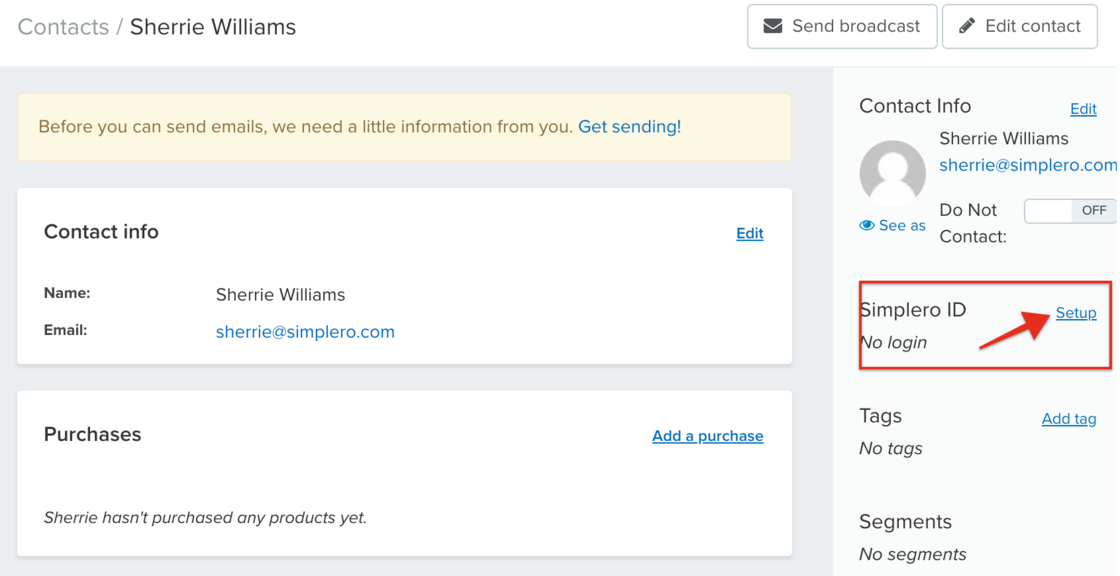
A Simplero Id can also be added via the participants screen within a product by scrolling down to the participant box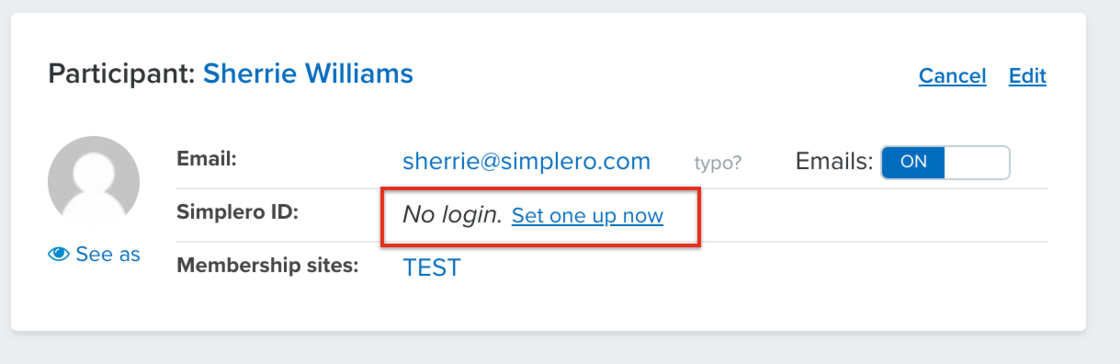
Now your user will have a Simplero ID and will receive en email with the login ID and password
How to Remove a Simplero ID attached to a participant
Note: This doesn't delete their Simplero ID. Only unlink it from their contact in your account.
Click on the contact in your account you want to remove an ID from
In the right hand side bar You'll see a section called Simplero ID
Next to the users ID You'll see a link Remove
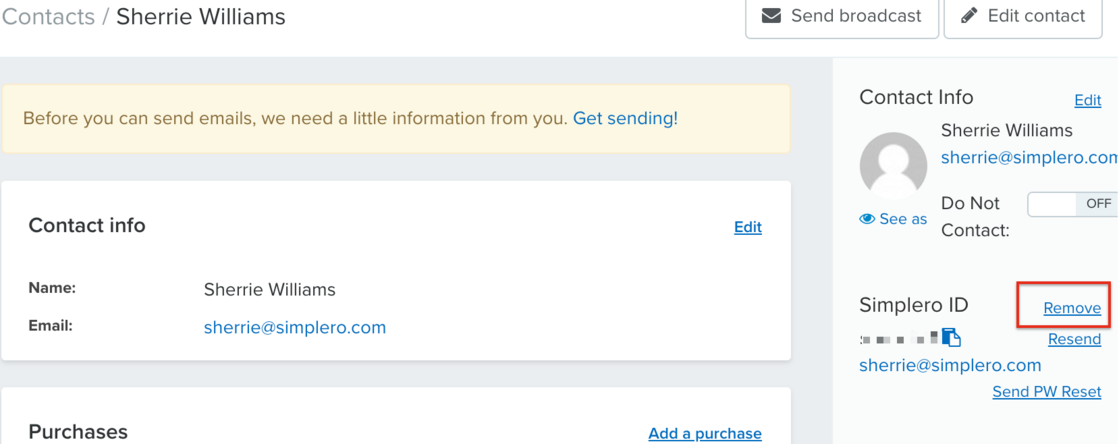
When you click the remove option you'll need to confirm your desire to remove the ID from the contact
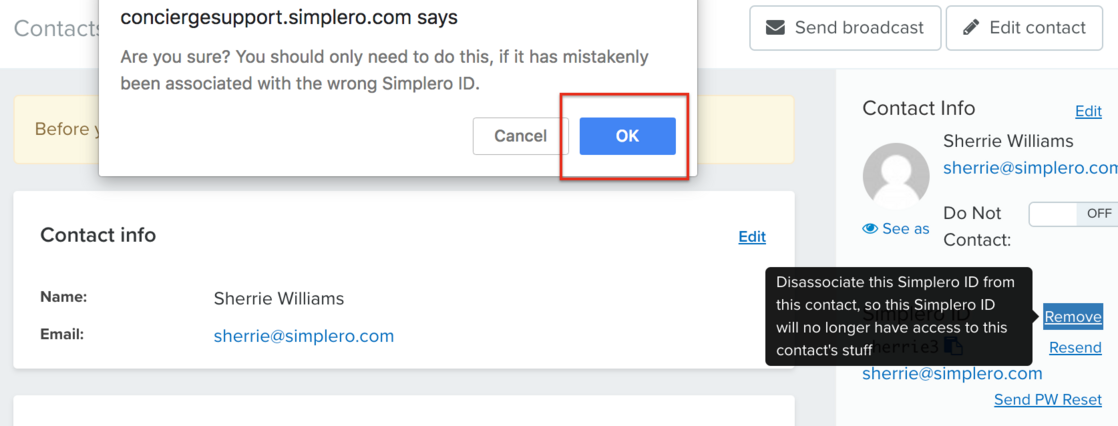
The Simplero ID can also be removed from within the purchase if you scroll down to the participant section. 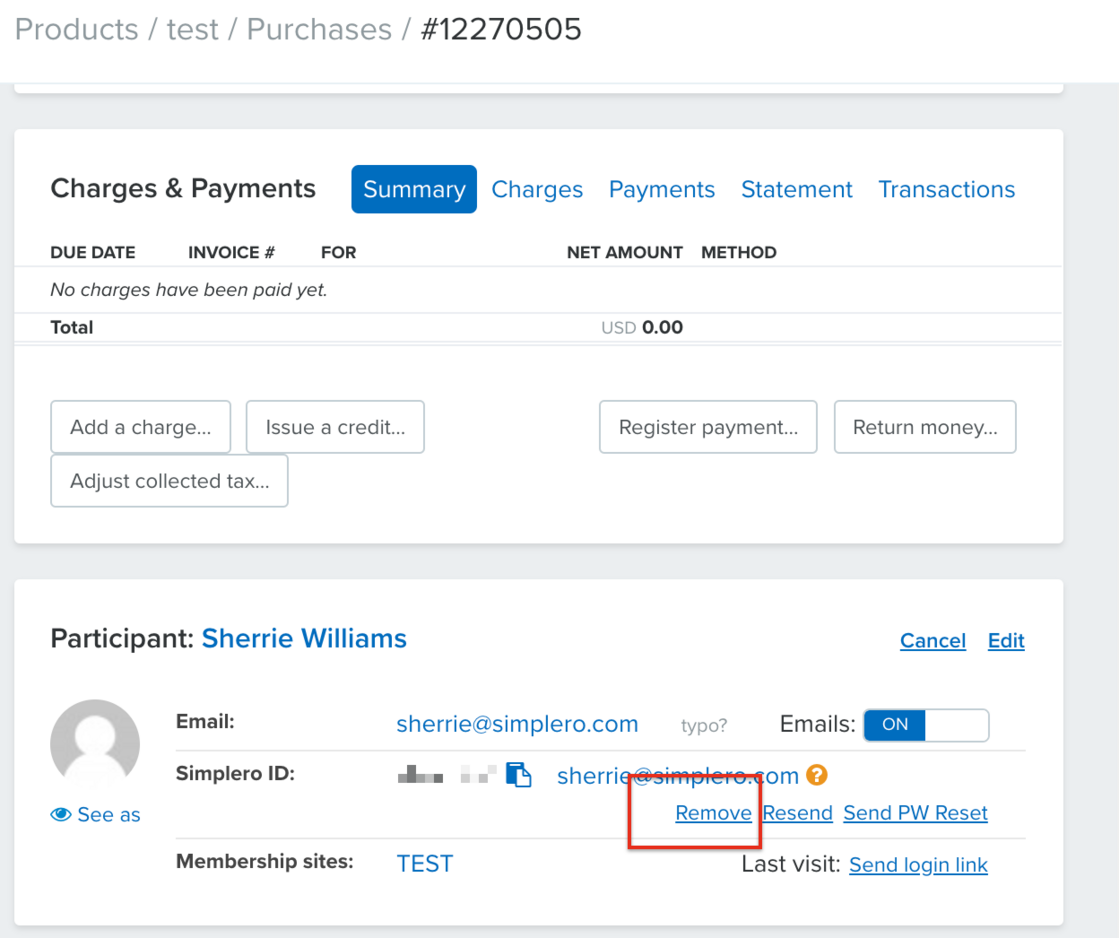
Simplero IDs FAQ
I have two Simplero IDs. Can I merge them? No worries! You can merge them using the steps on this guide
How do I delete my Simplero ID? Follow the steps in this guide
I want to add a new staff member so they can be an administrator of my account. Follow the steps on this guide
I want to update the email address linked to my Simplero ID. Follow the steps in this guide
Can I share my Simplero ID? Each person has their own login. As an administrator on your account, you can give access to other people by inviting them, rather than sharing your Simplero ID and password.
Sharing passwords prevents you from implementing additional security measures like two-factor authentication, which we support, and it prevents you from seeing who took a given action if something weird is going on.
It also forces you to continuously log out and back in and sometimes you end up doing something while logged in as the wrong user. All a needless complication and hassle. We like to keep it simple :)
It also makes it harder for us to serve you properly because now we don't know who we're talking to. Instead of getting to know you better and better over time, and being able to serve you in a personalized way, we get more and more confused as someone who seems to be person A is really person B, C, and D.
So our strong recommendation is that you use one Simplero ID for everything you do with Simplero, and simply get permission to the things you need access to as you need it, using the same Simplero ID.

