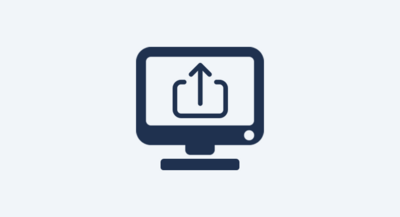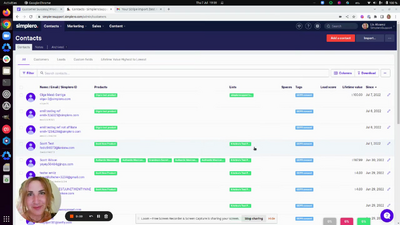Migrating your Contacts
Migrating your Content
Migrating your Stripe Subscriptions
Note: Kit’s user interface may have changed from the time we wrote this manual. If you see something different, email support@simplero.com with screenshots and we’ll be super grateful!
If you're looking to export your list from Kit and import it into Simplero follow the easy steps below.
-
Log in to your Kit account
-
Click on Subscribers under the Grow tab in the navigation.
-
Check the box next to SUBSCRIBER to select them all
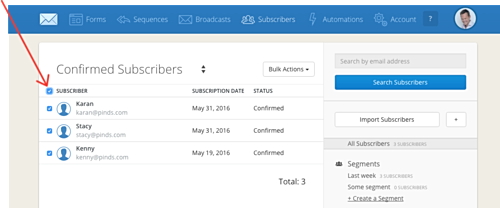
-
Click on the drop-down menu that says Bulk Actions and click Export
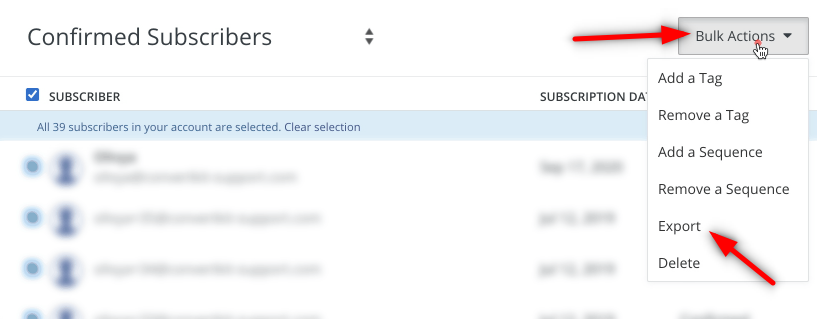
-
Next, you'll receive an email from ConvertKit with your CSV file for download. Click on the "here" link in the email
-
Go back to Simplero and follow the steps in this guide to add subscribers by uploading a CSV file.
That's all!
You'll receive an email notification to confirm the import was successful.
Now go have fun reaching out to your subscribers!