Note: Campaign Monitor’s user interface may have changed from the time we wrote this manual. If you see something different, email support@simplero.com with screenshots and we’ll be super grateful!
If you're looking to export your list from Campaign Monitor and import into Simplero follow the easy steps below.
-
Log in to your Campaign Monitor account
-
In Campaign Monitor, go to Lists & Subscribers, then select the list you want to export
-
Click on the three dots on the top right of the page
-
Click ‘Export list’
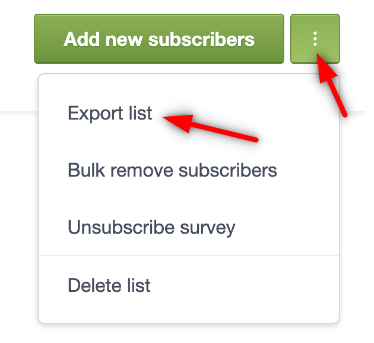
-
Then select the type of subscribers you want to export, select CSV, and select the fields to export. After you're happy with those choices click on Export Subscribers
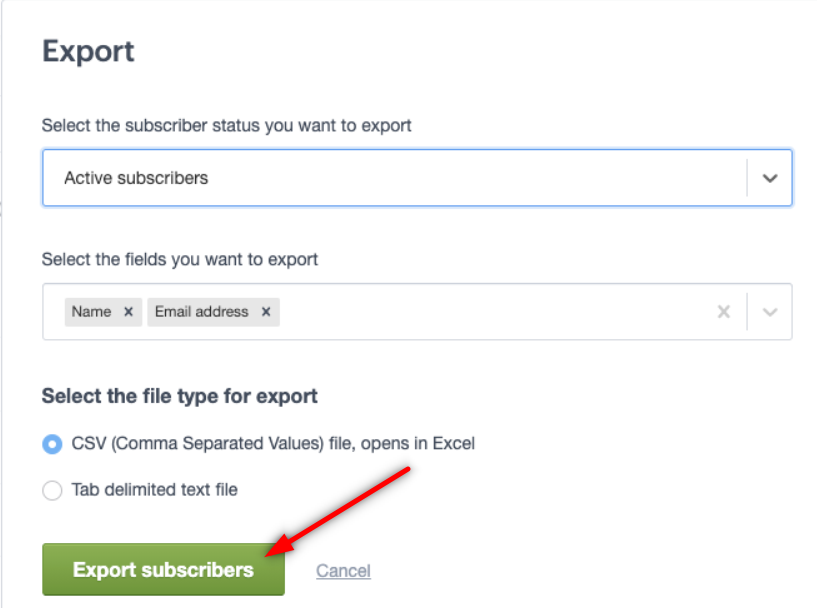
-
The CSV file will download and save on your computer
-
Go back to Simplero and follow the steps in this guide to add subscribers by uploading a CSV file.
You'll receive an email notification to confirm the import was successful.
Now go have fun reaching out to your subscribers!