Note: Aweber’s user interface may have changed from the time we wrote this manual. If you see something different, email support@simplero.com with screenshots and we’ll be super grateful!
Here are 6 easy steps on how to export your list from Aweber and import it into Simplero.
-
Log into your Aweber account
-
Click on Subscribers, under the Subscribers tab.
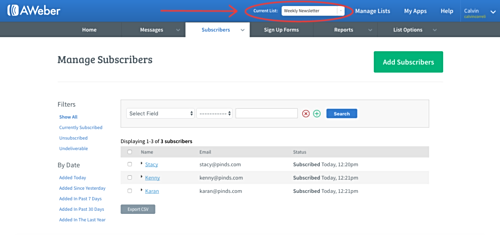
-
You can search using the “Search option'“ dropdown menu.
-
Scroll to the bottom left corner. Then click the button that says Export CSV

-
The CSV file will download and save on your computer
-
Go back to Simplero and follow the steps in this guide to add subscribers by uploading a CSV file.
That's all!
You'll receive an email notification to confirm the import was successful.
Now go have fun reaching out to your subscribers!