Migrating a Customer's Purchases from Another System
How do I migrate customer purchases from another system
Say you have a bunch of customers who have already paid through your old system, and now you want them moved over to Simplero so they have access to content, site, emails, or anything else associated with your product.
There are several ways to do this. Before you decide on the best option you will want to ask yourself a couple of questions.
- Do they still owe you money for their purchase?
- Do you want to collect information from them that you are not able to export from the old system or that you didn't ask when they first registered?
If they still owe you money...
Create a secret price for the dollar amount they still owe you.
- Select Products from your Simplero Dashboard
- From the Products tab, select the product you want to offer the secret price
- Select the Prices tab
- Add a secret price by clicking the white "Add a list price" button on the left-hand side under the List Prices or the blue + Add a price button in the upper right corner
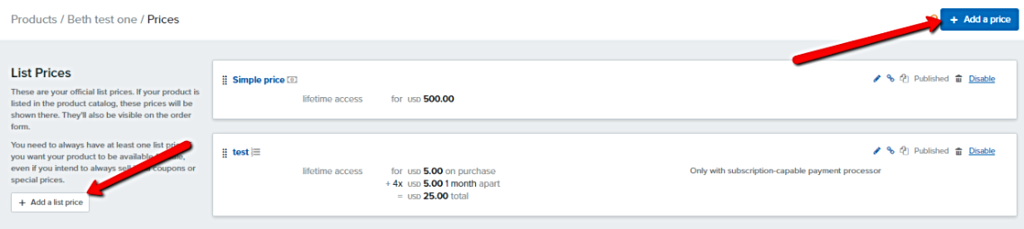
- Complete all relevant fields for the secret price such as Name, Type of price, Amounts, etc.
For the Type of price, select:
- Purchase - If it's a set amount they owe you or if you need to set installments to match their current payment plan
-
Subscription - If they pay for access through a current subscription.
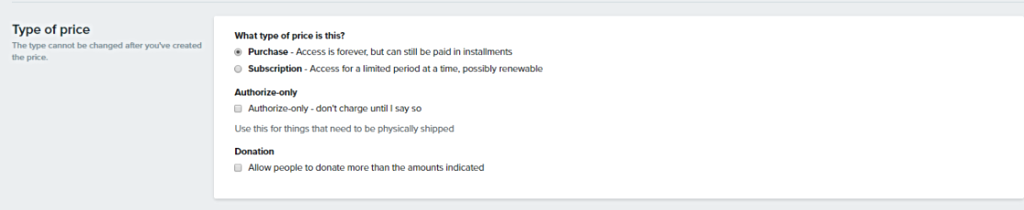
- In the Amounts section, enter the actual dollar amount they still owe you in the Amount on purchase field

- Set the Access to Secret Link

- If you want to add extra security you can set a date it expires by clicking "Campaign price". You can also restrict the Number of seats available
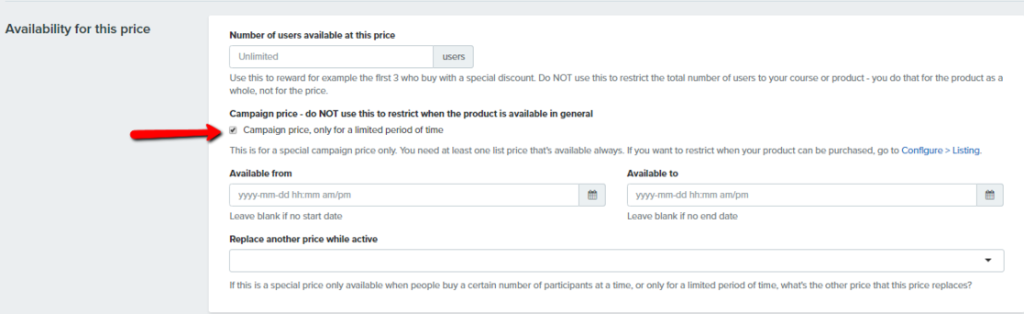
- Click the Create price to save
-
Send the link to your customers. You will need to grab the link from the pricing screen.
- In the Prices screen, scroll down to the Secret Prices section
- Click on the Grab the link next to that secret price name

- Send that link to your customer(s)
They'll have to go through the regular checkout form, getting a chance to fill out any additional fields you've added, and will put in their payment information.
Once they have completed their purchase you will need to go into your old system and cancel any payment set up over there. Best practice to do this would be to add a trigger to the product to send you a notification email each time someone purchases so that you will be reminded to cancel the original person before you double charge them.
Note: If you are setting this up as a subscription or they still have time before their next installment is due you can set up their secret price with a "free trial" that would end at the time that their next payment comes due.
If they don't owe you money but you want to collect additional information from them...
Create a secret price of $0 for your customers.
- Select Products from your Simplero Dashboard
- From the Products tab, select the product you want to offer the secret price
- Select the Prices tab
- Add a secret price by clicking the white "Add a list price" button on the left-hand side under the List Prices or the blue + Add a price button in the upper right corner
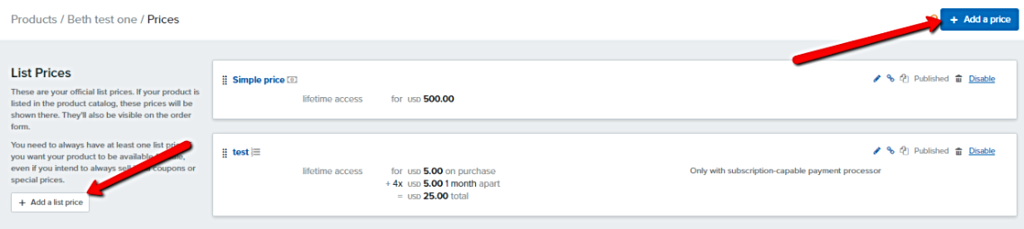
- Complete all relevant fields for the secret price such as Name, Type of price, Amounts, etc.
For the Type of price, select:
- Purchase - If it's a set amount they owe you or if you need to set installments to match their current payment plan
-
Subscription - If they pay for access through a current subscription.
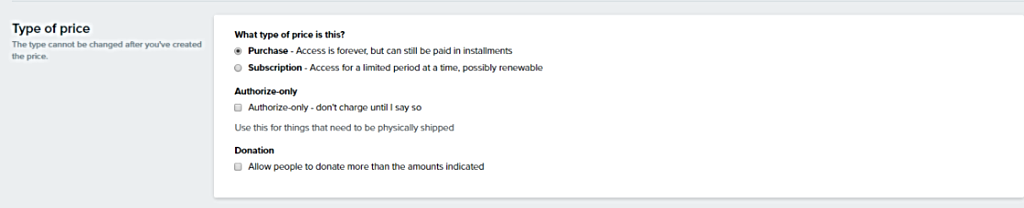
- In the Amounts section, enter $0 in the Amount on purchase field

- Set the Access to Secret Link

- If you want to add extra security you can set a date it expires by clicking "Campaign price". You can also restrict the Number of seats available
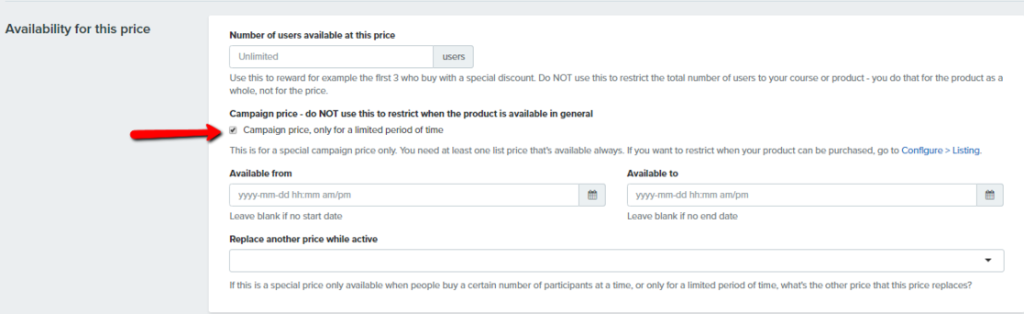
- Click the Create price to save
-
Send the link to your customers. You will need to grab the link from the pricing screen.
- In the Prices screen, scroll down to the Secret Prices section
- Click on the Grab the link next to that secret price name

- Send that link to your customer(s)
They'll have to go through the regular checkout form, getting a chance to fill out any additional fields you've added, and they won't have to pay again.
If you answered no to both questions and if the participants are not yet in your Simplero
- Export your participants from your old system into a CSV file
- Create a list in Simplero and name it "Product Name - Old system Name"
- Add a trigger to the list that says when Participants are activated to purchase a product for free and then select the Product name
- Import the CSV to the list
If the participants are already in your Simplero
- Create a segment that includes the participants
-
Perform an action to the Segment
- Purchase a product without charging
- Select the Product name.
Nerdy option
If you have a lot of customers, or you want to automate things, and you have someone who can write code, you can also use our Webhook feature.
- It is documented at the bottom of this page
- It does require technical knowledge.

