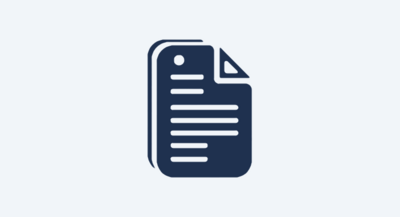Are you having trouble with something related to a purchase you made from someone using a Simplero account?
Most questions can be answered to contacting the person you purchased the product from.
However, there are some things you can take care of yourself. Read on!
5 modules
27 lessons
0 of 27
0 of 27 completed
0%
Copyright © 2025 Powerful Through Grace, Inc.
___MESSAGE___
___MESSAGE___