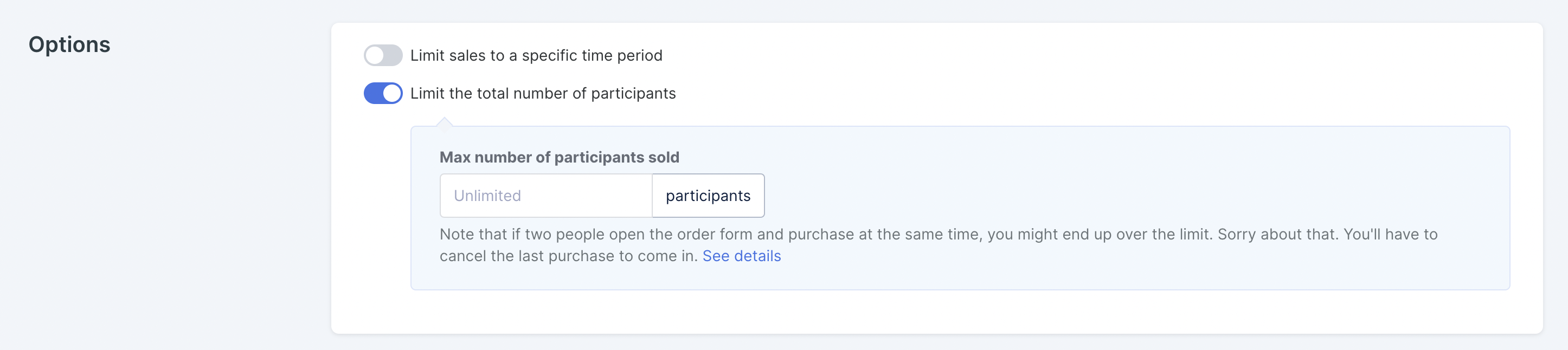Business is fluid and not all products are intended to be on sale forever.
When you close a product from sales, it will disappear from your product catalog. But if you linked that product to a sales page that you forget to close, you may have potential customers ending up on the sales page for your closed product with nowhere to go. It's money left on the table and not a great business move.
BUT with Simplero it doesn't have to be money left on the table. You can give your customers a place to go! 🎉
On the order form for your closed product, you can give customers the opportunity to get on the list of your choice - maybe a waitlist or your main newsletter. And then you can send them to where you want, maybe your product catalog or another connected product.
Here’s an example:
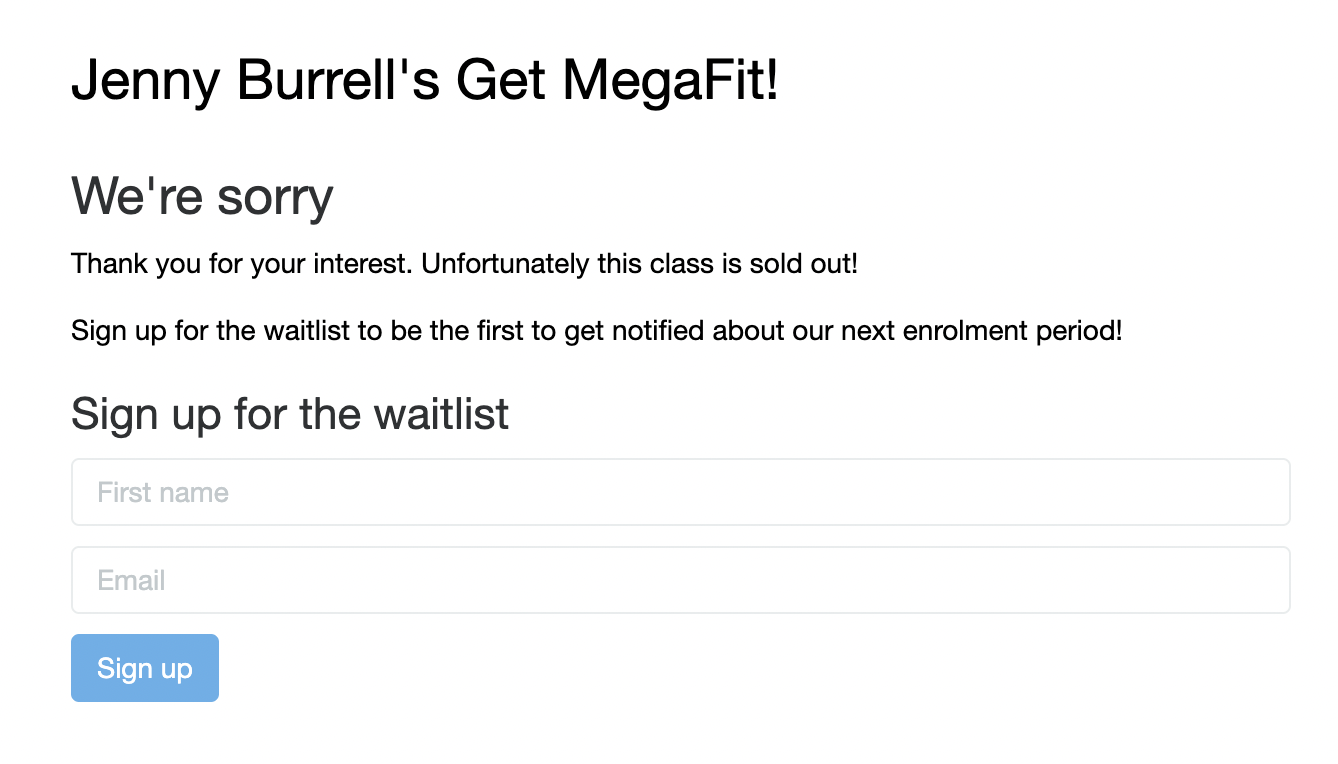
Ready to set it up?
Select the Sales tab from your Simplero Dashboard and choose Products.
On the Products Page, locate and select your product name.
Click the Selling tab.
In the Catalog section, select the option to Closed - not available for purchase, not listed anywhere:
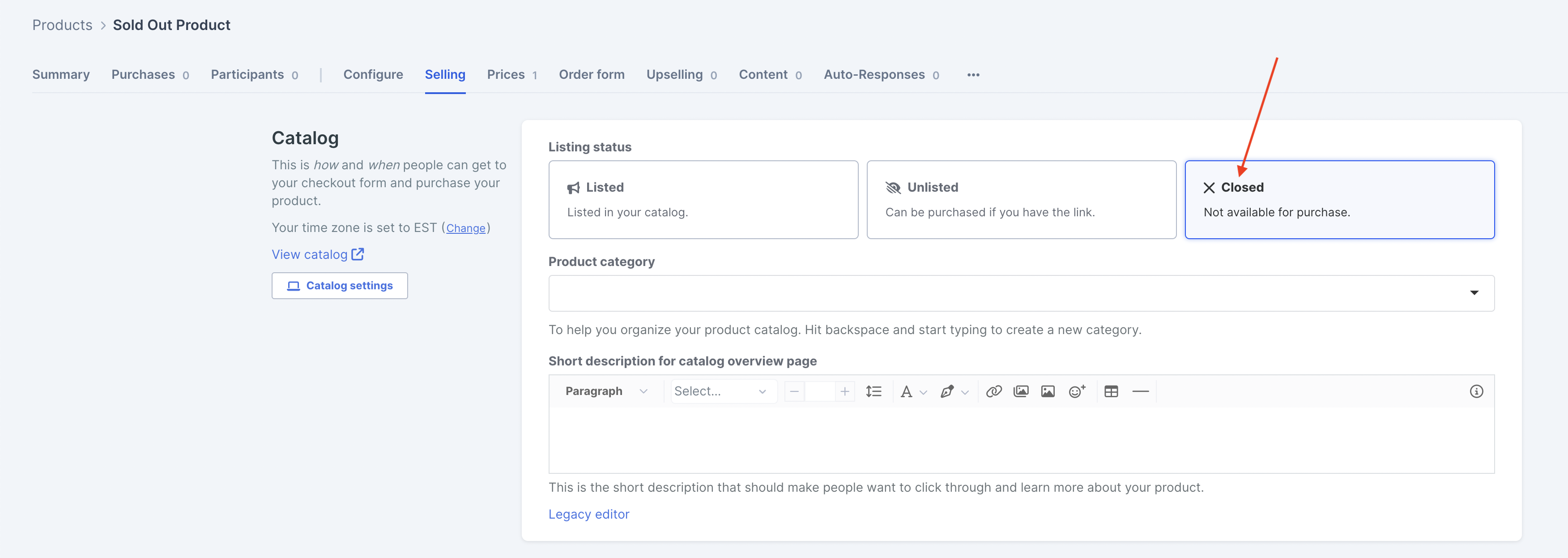
The Closed or sold out section will pop up
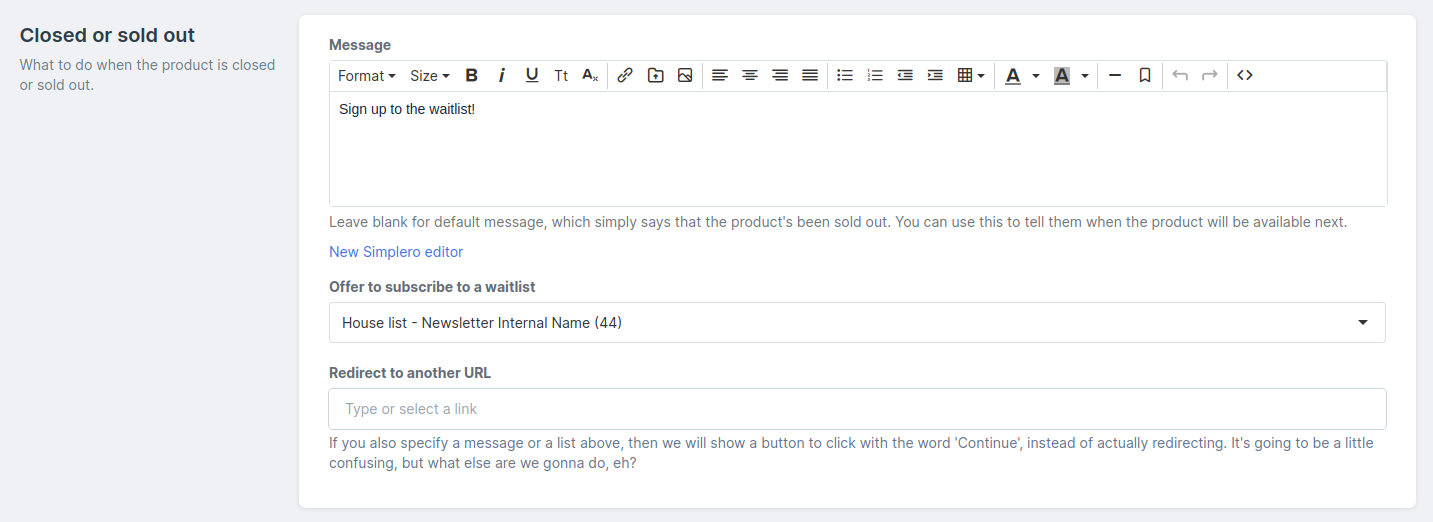
Fill in the fields as you'd like them to be viewed when the product is closed. This will include selecting the list you want them to be added to, such as your newsletter or a waitlist you've set up for when the product becomes available again.
You can also then set where you would like them to go when they select the continue button. This might be your product catalog to see your other products that are available or to the sales page of a related product such as a product that sells the replays for the webinar that they missed.
Once everything is set, save your changes and then you can set your product back to listed or unlisted. If your product closes at a specific time make sure you have set the end time under Product >> Selling >> Options and it will automatically convert to your closed settings then, or when you are ready to come back and manually move your product to closed:
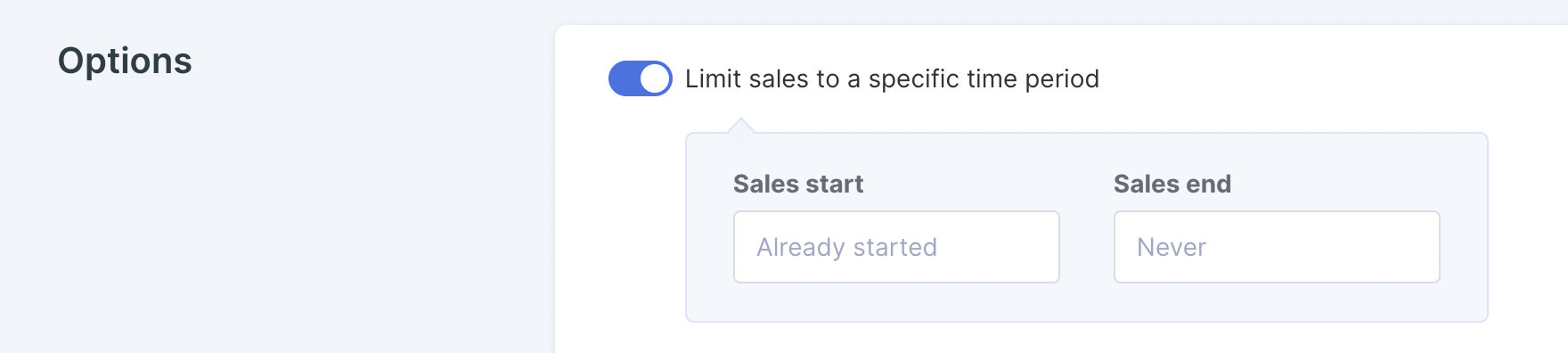
If your product closes after a certain number of participants buy it, make sure to set the amount of participants under Product >> Selling >> Options and it will automatically convert to your closed settings then, or when you are ready to come back and manually move your product to closed: