What is Gift Pricing?
Simplero allows a purchase to be gifted to someone else. This is an excellent way to encourage more sales, new customers, and even duplicate sales from the same customer.
How to Offer a Purchase as a Gift
On the order form, there’s an option to check a box saying “Allow customers to give this as a gift”.
When you check this, we will ask the purchaser on the order form when it should be delivered, and optionally offer to pass along a note to the recipient.
We don’t reveal the giver, so they need to put that in the note if they want the recipient to know.
Just head to Sales >> Products >> Choose your product >> Order form >> Options and toggle ON Allow the participant to be different from the billing contact to find the Allow customers to give this as a gift option:
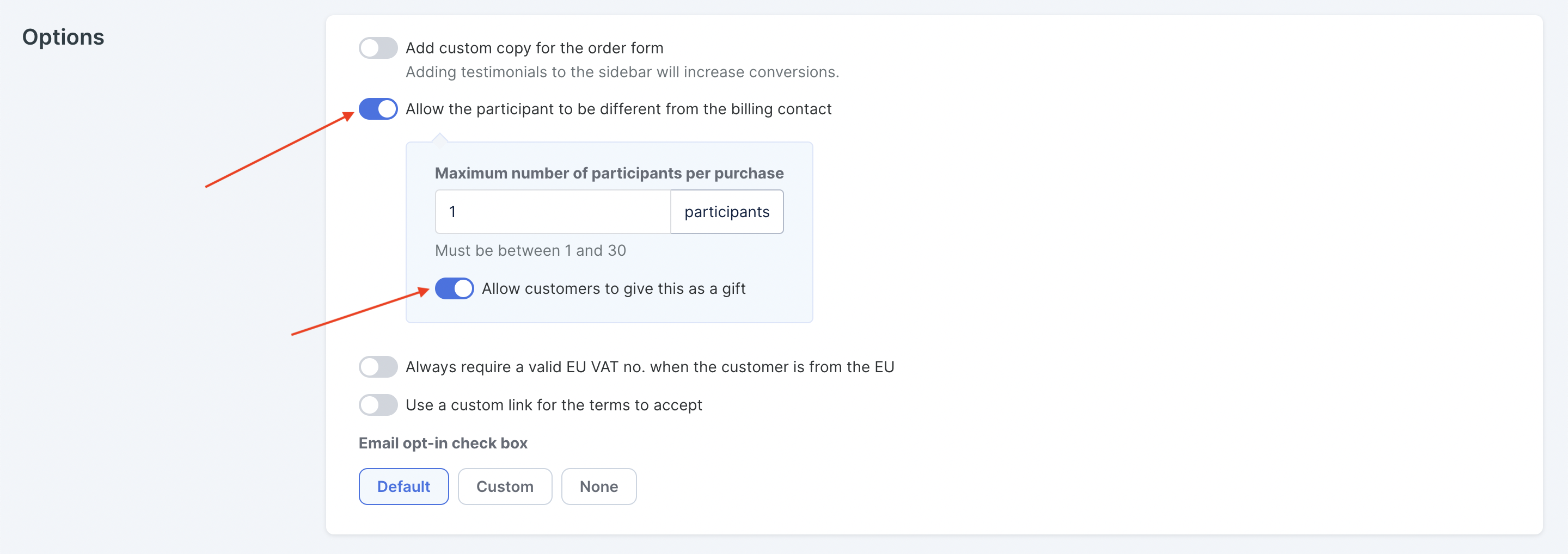
A gifted purchase is not considered active until the time & date it’s delivered, which is chosen by the giver. Until then, it’s in a Pending state, waiting for the gift time/date to be released to the participant.
Once the delivery time/date arrives, the participant will get a gift email, any immediate auto-responses, and possibly login information if the product gives access to a Membership Site.
How to offer a subscription as a gift
Subscriptions are a little more complicated. The date the recipient's access will end corresponds with the date of payment renewal (not the access date). Read on for details!
Let's say you want to give your customers an opportunity to purchase your product as a gift subscription for Christmas. Here's how you would do that...
Select Products from your Simplero Dashboard
From the Products tab, select the product you want to offer the gifting subscription price
Select the Prices tab
Add a subscription price by clicking the white + Add a list price button on the left-hand side under the List Prices section, or the blue Add a price button in the upper right corner:
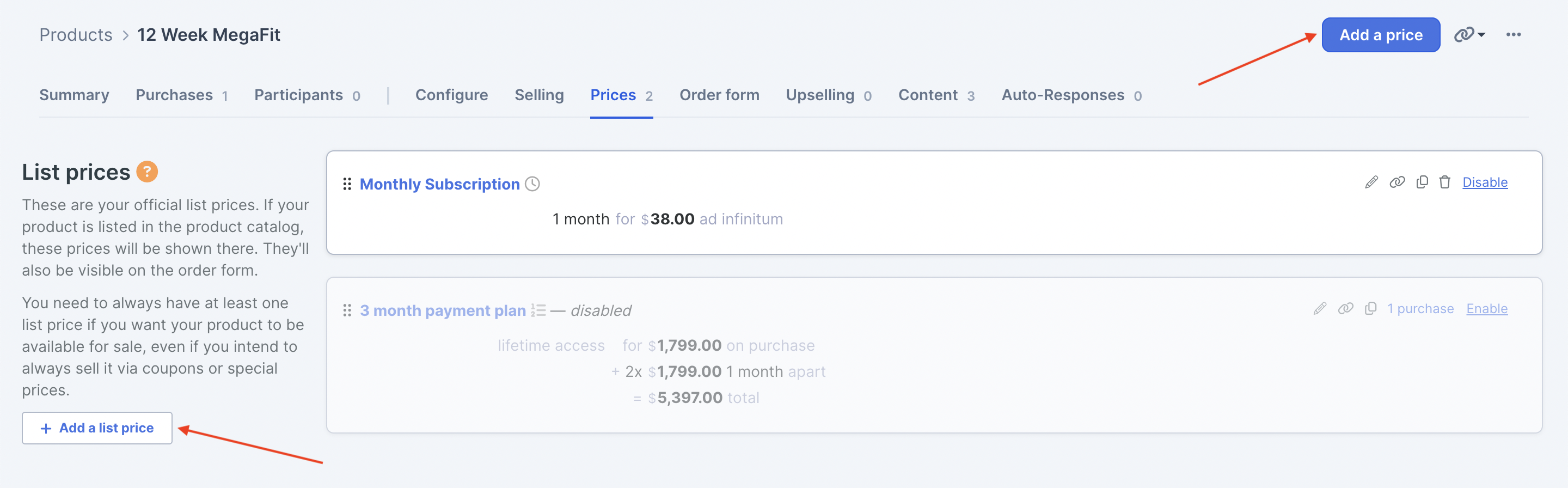
Complete all relevant fields for the subscription price such as Name, Amounts, etc.
In the Type of price section, select the Subscription option:

Insert the amount of time your participant will have access for after paying this amount in the field titled "How long does this give access for":
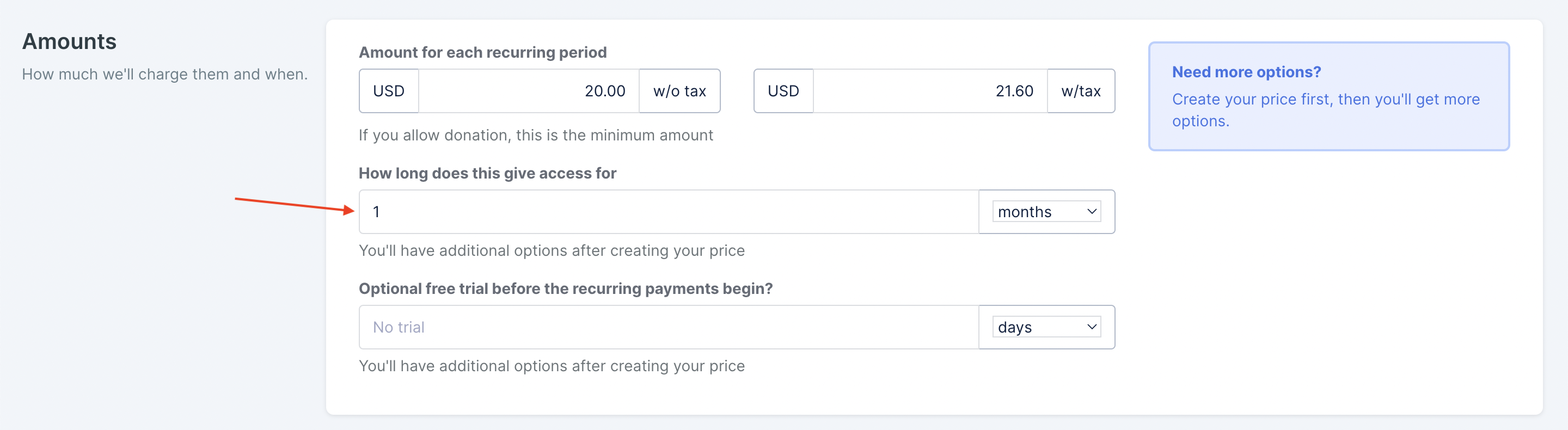
For the Christmas gift scenario: If there is less than one month to Christmas, save your price and edit it again to set your Subscription periods like this:
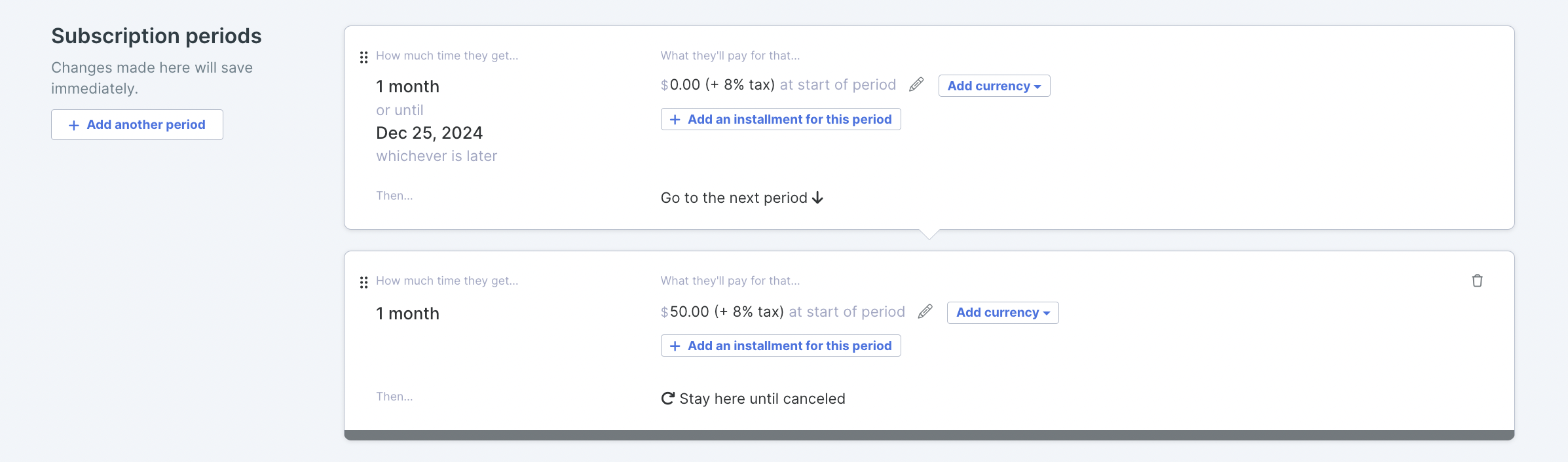
Gift Pricing FAQ's
When are the payments charged?
The first subscription period is charged immediately (you can set it to 0 if you want, see example above)
The participant is activated on the day that is set in the Gifting options
The purchase subscription period follows the day of purchase, not the day of gifting. If the subscription is not renewed, the access will end on the day the purchase period ends.
Can the buyer send a personalised gift message to the recipient?
Yes, they will make this choice during the checkout process. All they need to do is type out the message to the recipient and Simplero will take care of sending the message to them.
Can I turn the gift option off?
Yes. Go back to Product >> Order Form >> Options, toggle OFF the section that says “Allow customers to give this as a gift”
Will the auto-responders/automation send to the recipient even if they have a later activation date?
Yes, but since the purchase is in a 'Pending' state until the activation date, the auto-responses will go out based on the date of activation. The same is true for the automation (if any) assuming it is triggered by the activation of the purchase and not in some other way.