We are excited to tell you about an awesome feature, Zapier Integration!
Zapier is a service that connects the web apps you use to easily move your data and automate tedious tasks. They have 300+ popular apps on their roster; think Gmail, Salesforce, Basecamp et al. And we are now pleased to announce that Simplero has joined that list.
Zapier operates on an "if this happens, then do this" principle. Technically, we call them triggers and actions. If trigger happens, then perform an action. For example, you have a "Contact Us" form on your sales page, and you would like to add whoever submits the form to a list called "Potential Customers" in Simplero. The Zapier integration is built just for this!
Here are all the things you can have Zapier trigger in Simplero:
-
Add Purchase - create a new purchase for a selected product.
-
Create or Update Contact - Add a new contact or optionally update the information about a contact in Simplero.
-
Tag Existing Contact - Add a tag to an existing contact
-
Subscribe to a List - Subscribe a customer to a list in Simplero.
-
Remove Subscription to a List - Unsubscribe from a list
-
Remove Tag from Contact - Removes a tag from a contact.
Zapier also works the other way, from Simplero to other apps. e.g. When someone makes a purchase in Simplero, you would like to send them a thank you card... Simplero + Zapier + Thankster can make it happen.
Here are all the things that you can have Simplero fire in Zapier:
-
New Purchase - Will be fired whenever a new purchase is made in Simplero.
-
Tag Added to Contact - Triggers when a tag is added to a contact.
-
Delete Subscription - This will be triggered when a customer opts out of a list. An example of a desired action would be to send an Email or SMS.
-
New Subscription - Triggered when someone subscribes to a list.
-
Tag Removed From Contact - Triggers when a tag is removed from a contact.
-
Delete Purchase - Fired when a purchase expires, is canceled, or is refunded.
How to Set Up a Zap
-
Sign up with Zapier account, using this link. If you are already a Zapier customer, simply log in to your account.
-
Click the Create Zap button to get started
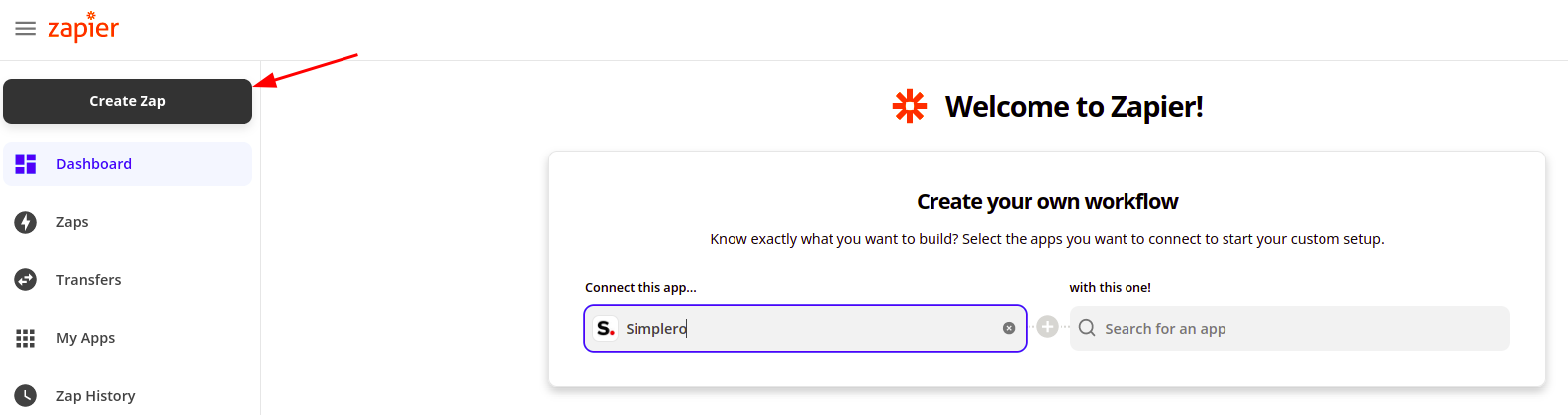
-
Search for Simplero for your Trigger App
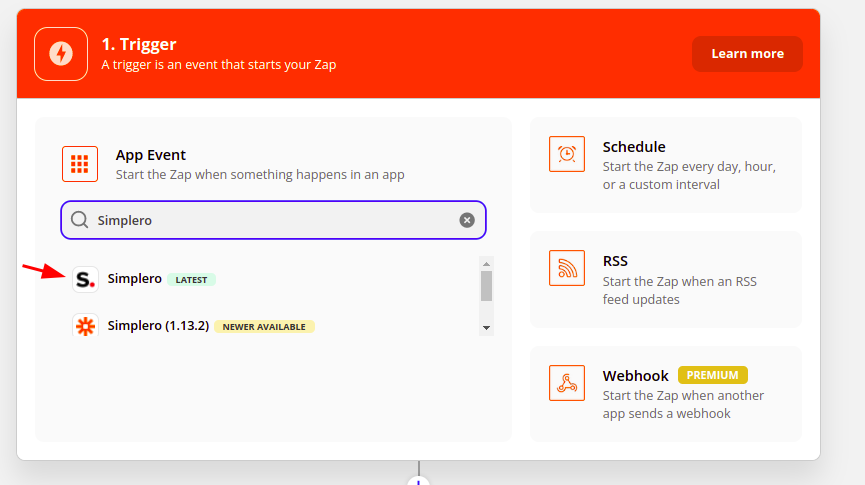
-
Choose your trigger and click the Continue button
(New or Delete a purchase or subscription, or tags added to a contact)
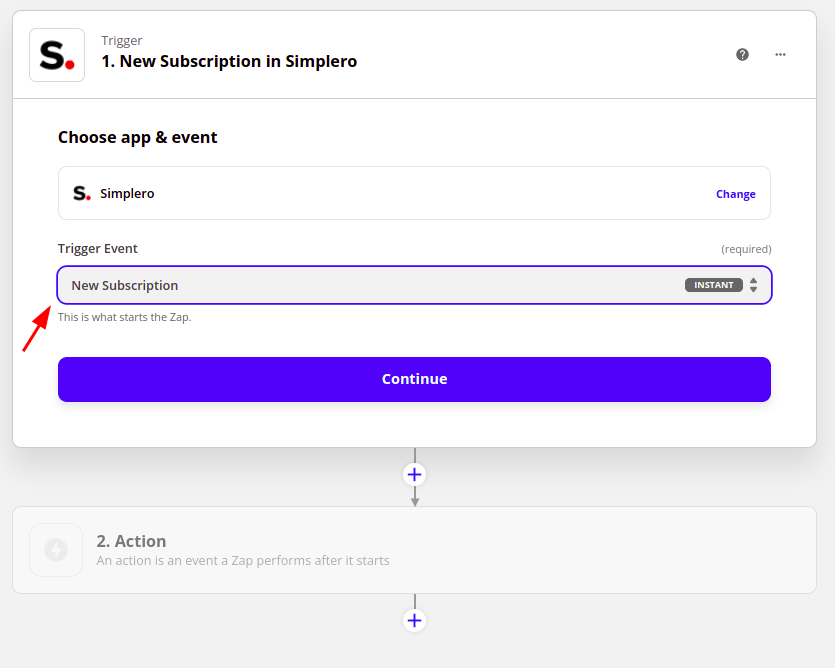
-
Go back to your Simplero account in a new tab and create a new API key for Zapier
-
Select Settings from Simplero Dashboard
-
Select the Integrations tab
-
Click the +Create new API key button
-
Enter Zapier for your API key name

-
Once the system generates the API you will select the Clipboard icon next to it, that will copy the API key and now you can paste it to connect Simplero with your Zapier account

-
Go back to your Zapier account and click the +Connect an account button to connect your Simplero Account
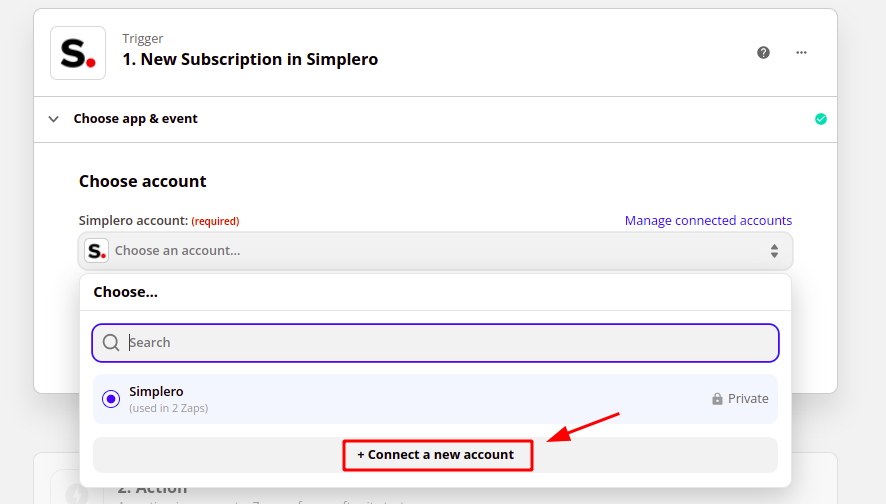
-
Paste the API key that you copied from your Simplero account and click the Yes+Continue button

-
Test your connection (If you chose the Purchase trigger step, you can create a purchase by buying the freebie link)
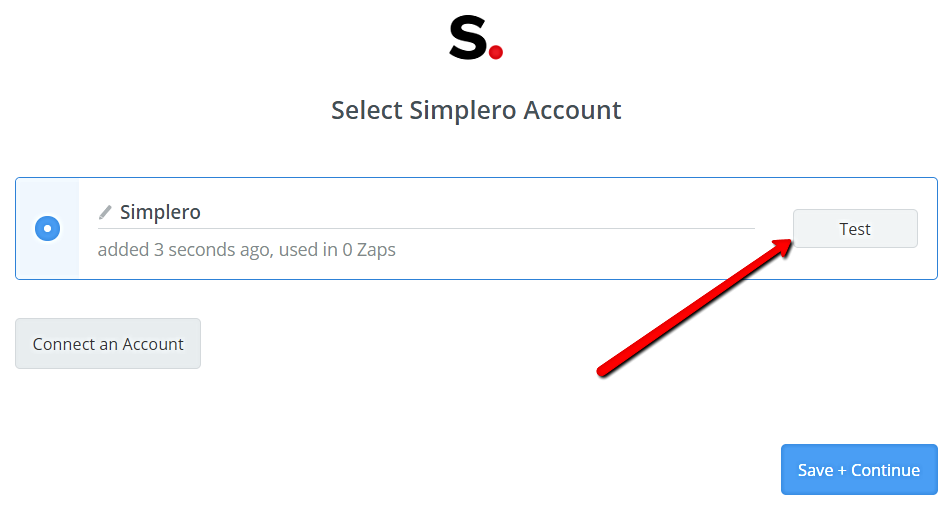
-
When successful, click the Continue button
-
Repeat steps 3-4 for what will happen after Trigger Action in Simplero 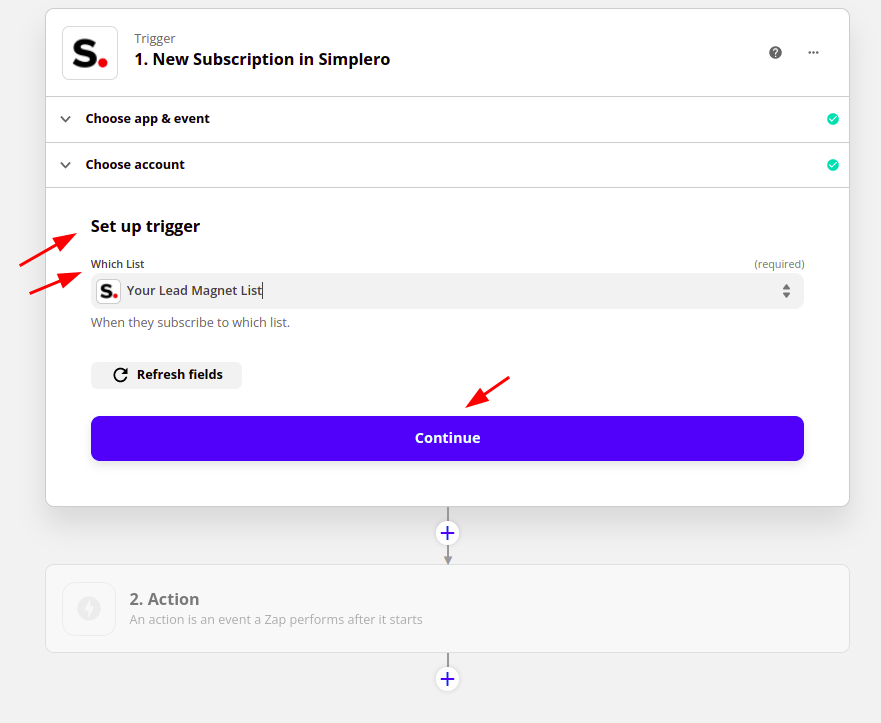
-
Test your new trigger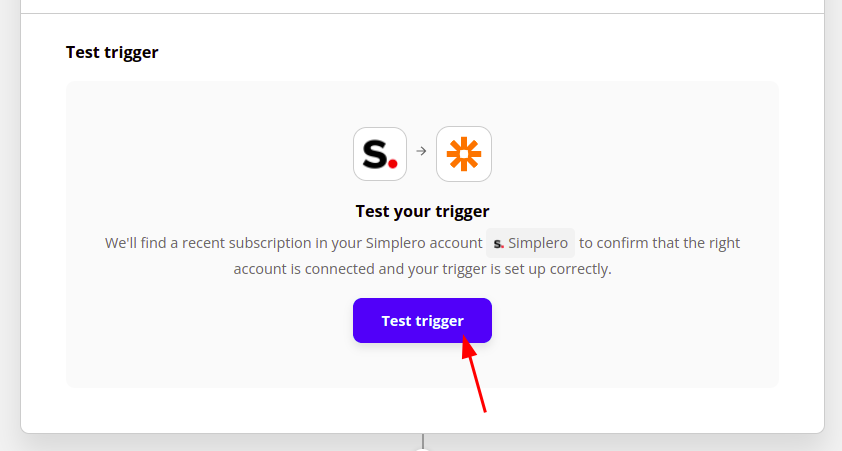
-
Finish settting up the Actions and Turn on your Zap

-
Find all your Zaps in your Zapier dashboard where you can turn on/off all your triggers, as well as rename them.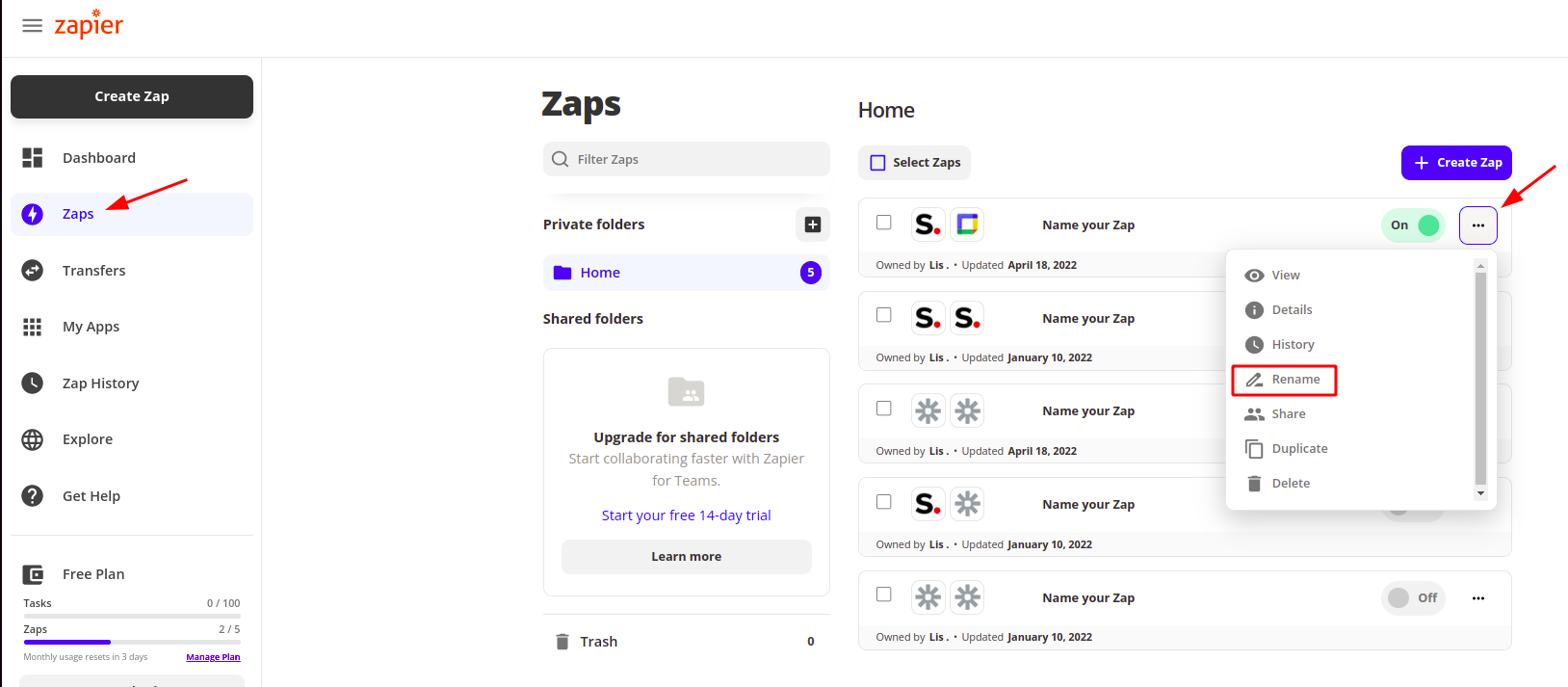
Note! If you use the Action: Create or Update a contact in Simplero…
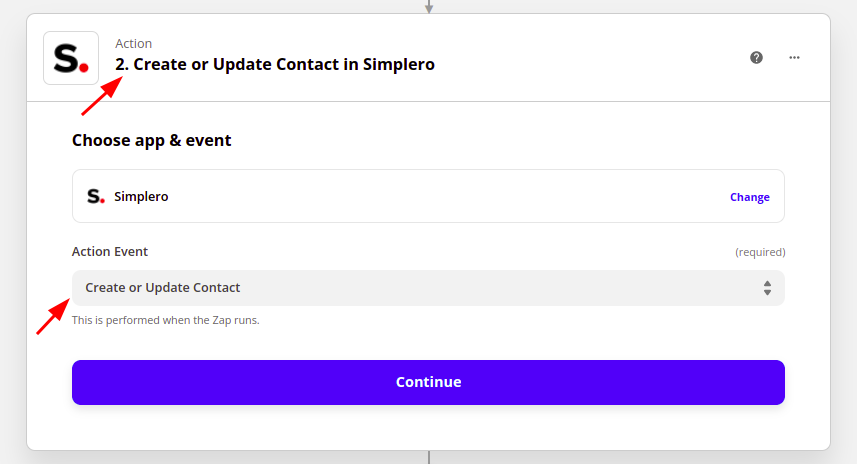
You will have the option to either override existing values or not. Choose Yes if you would like to update a contact value when importing data from Zapier. Choose No if you would like to only import new values and do not update existing data already stored in Simplero.
