Confirmation page
When a worksheet is submitted you have two options of what your customers see.
To set these up follow the steps below:
Select Content from your Simplero Dashboard.
Select the Worksheets tab.
Locate and select the worksheet you want to view.
Click the Settings icon on the top right corner:

-
Scroll down to the After Submission section and choose the option you desire.
If you choose option 1 as a confirmation page in Simplero, then you will need to add your text in the boxes below the options:
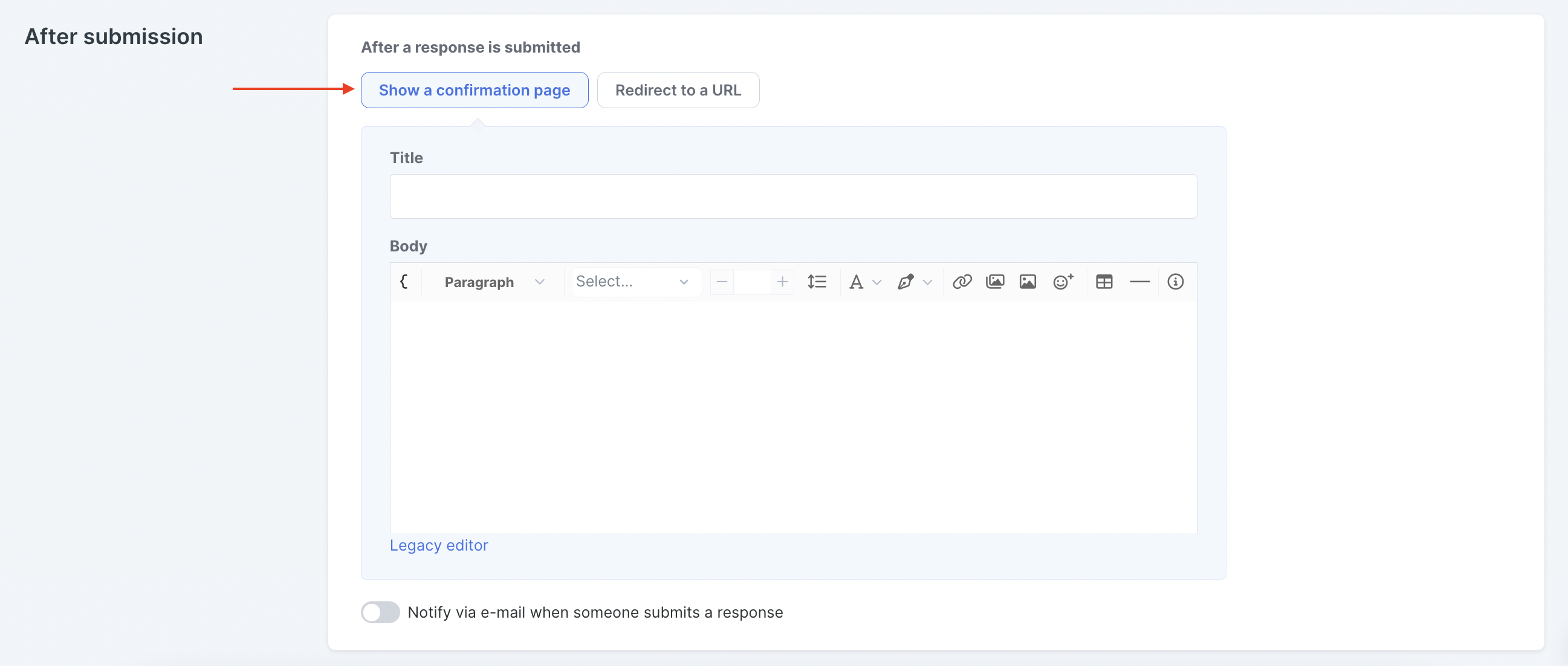
If you choose to direct them to a custom URL instead, then choose Redirect to a URL and paste the URL in the space provided:
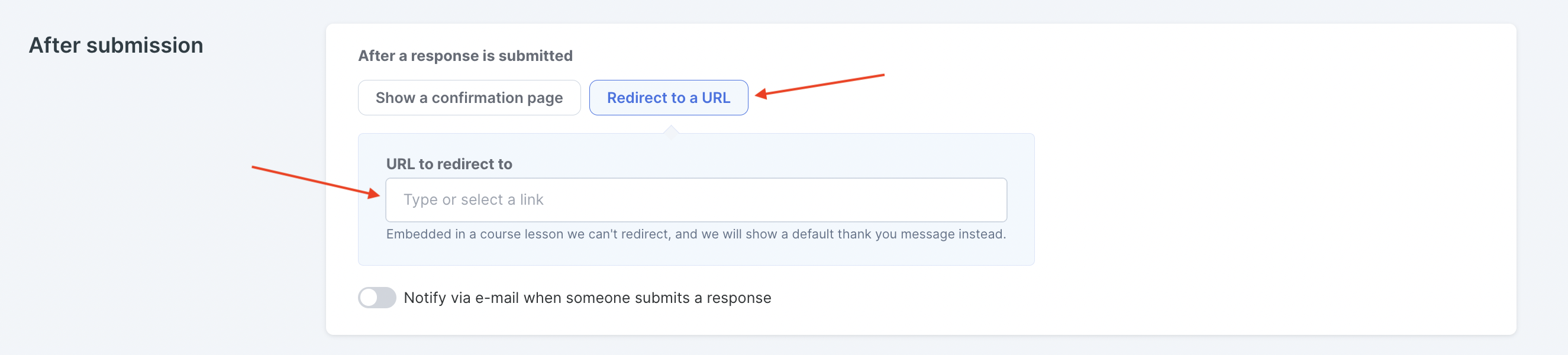
Scroll down and click the Save changes button.
What if you want to give them further information or send them a confirmation email?
You can set up a trigger that will send them a templated email upon submission.
Here's how to do that...
First, go to your worksheet:
Select Content from your Simplero Dashboard.
Select the Worksheets tab.
Locate and select the worksheet you want to view.
Click the Settings icon:

Scroll down to the Triggers section and click the + Add trigger button:

Complete the field for the new Trigger as follows:
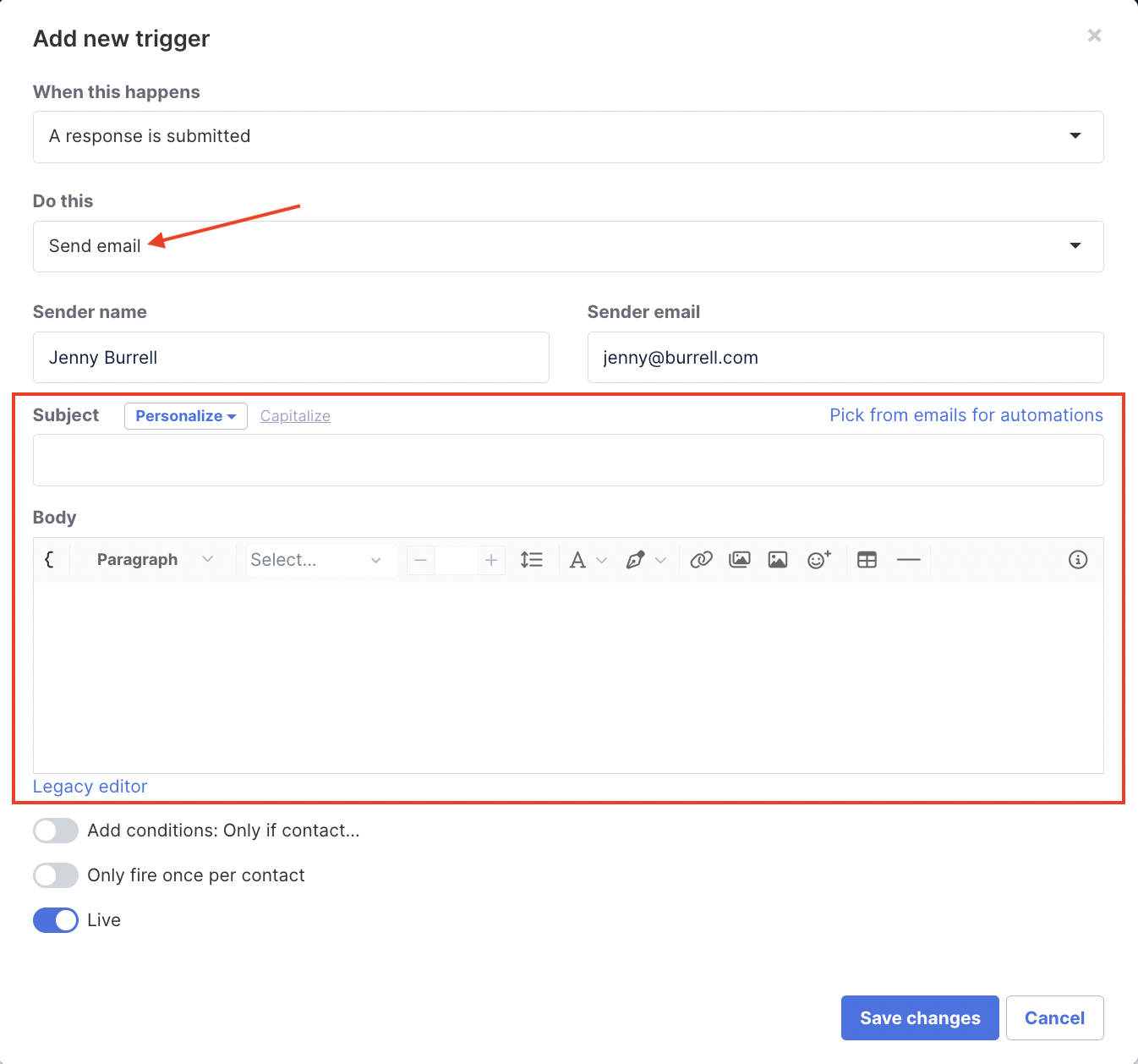
When this happens: A response is submitted
Do this: Send Email
Add the Subject
Add the email body
Click the Save changes button to save your trigger
Click the Save changes button again to save the worksheet
NOTE! You can also use this trigger option to give them access to a page in a Membership site if you're doing a self-paced course within a membership site. Or to give them access to a product if you want to give them a free gift after completing the worksheet.
You have a full range of options via the trigger screen 🎉