Included in Simplero plans: Skyrocket. See plans here.
Deals are your sales prospects, moving down the Pipeline as they approach the closing stage and become clients.
First, make sure Deals are enabled in the More menu:

Now find them under Sales > Deals.
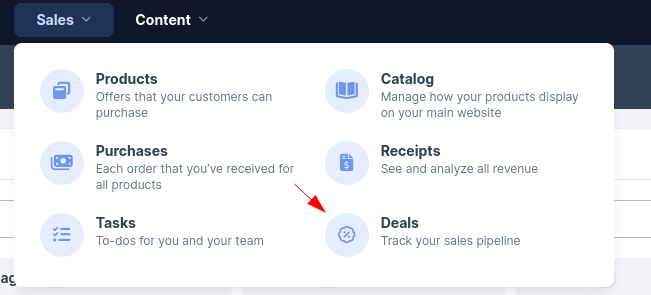
Or from the Pipeline page using the ‘View deals’ button:
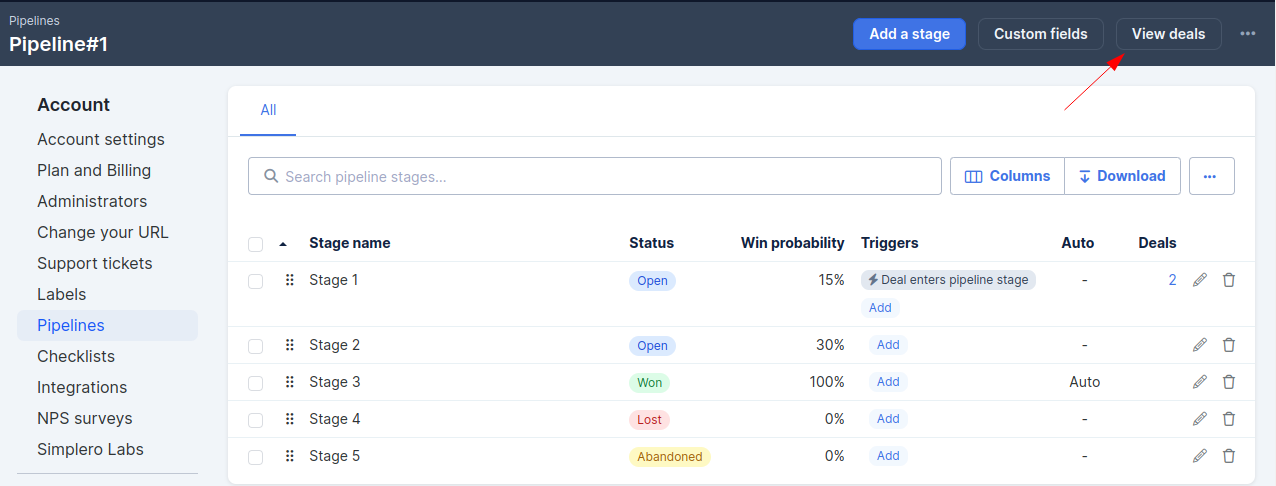
Create a Deal
Select the Pipeline, then To add a new deal, click on ‘Create deal’ on the top right corner.
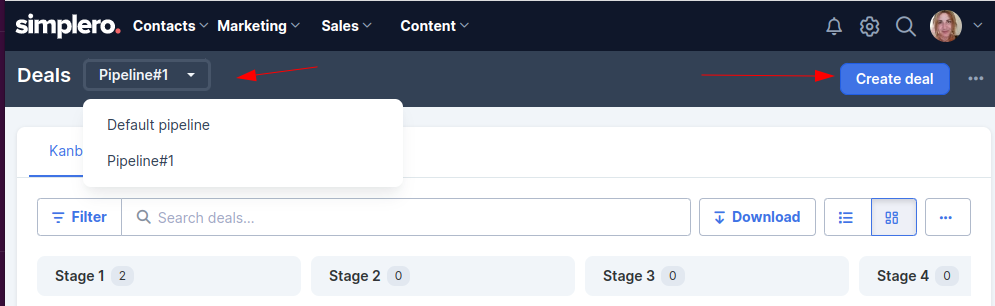
You can create deals from your existing contacts list if they are already leads or customers on your database.
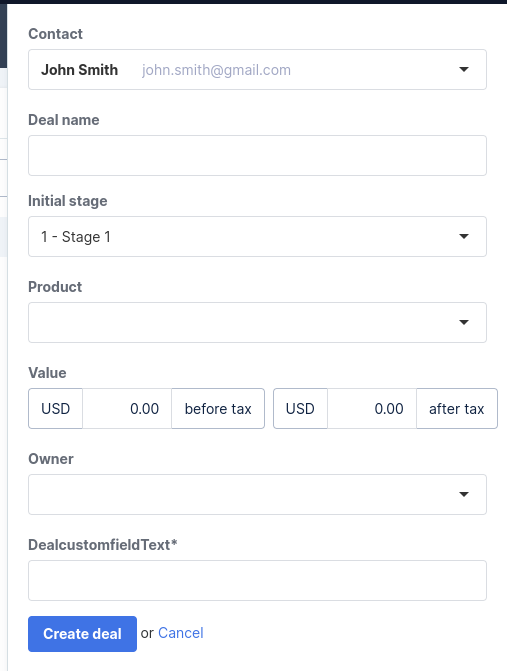
If not, just enter the Deal name or create the contact on the fly by typing their name.
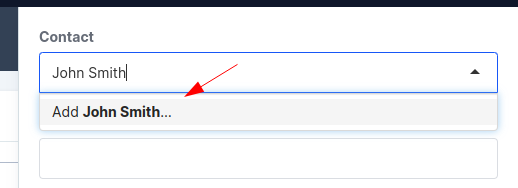
You can also link the Deal to a Product on your Simplero account, enter a value, and assign an owner from the account administrators list.
Any custom fields added to the Pipeline will also be available when you create a new deal:
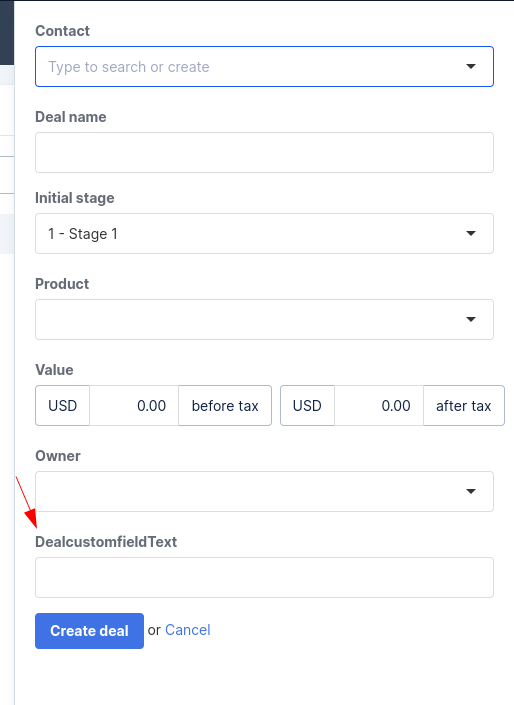
Kanban Board
The deals home page is a dynamic kanban board where you can perform actions to one deal or all of the deals on the stage:
Delete a deal
Move to another stage
Move to another pipeline
Set product
Set value
 You can also drag deals from one stage to another really easily!
You can also drag deals from one stage to another really easily!
You can add notes to the deal so keep track of every little detail and progress that has been discussed with them.
Click on the Deal’s name.
Then ‘+Add note’.
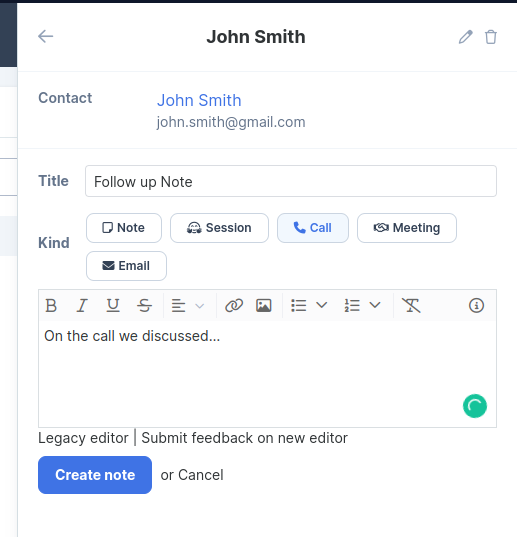 Note! You’ll notice there’s a Total amount and a Weighted amount right at the bottom of each stage column.
Note! You’ll notice there’s a Total amount and a Weighted amount right at the bottom of each stage column.
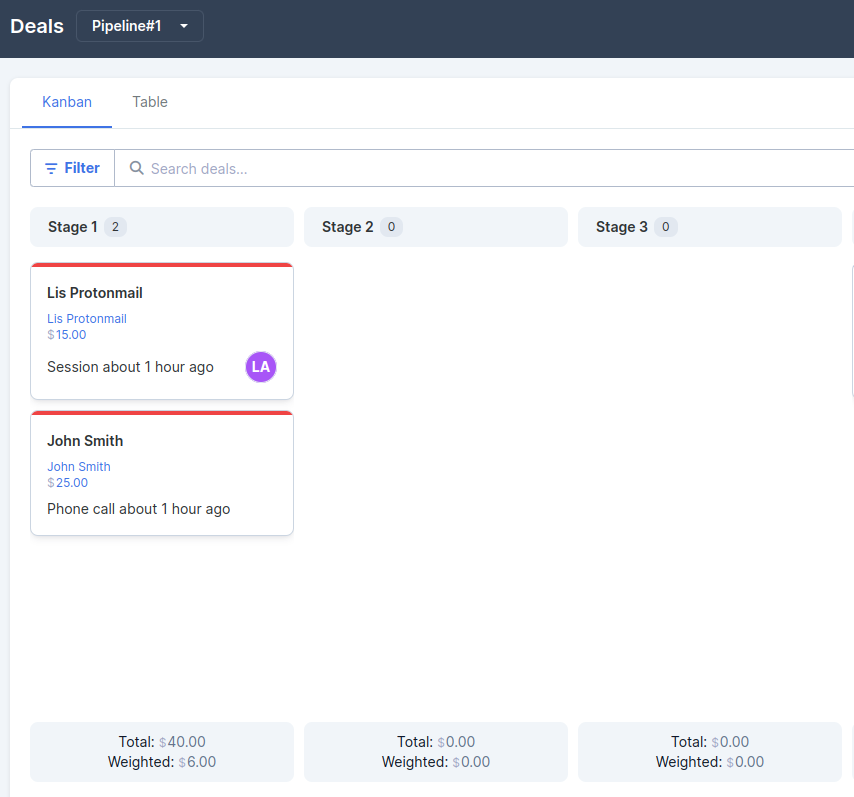
We calculate that based on the Win % you’ve set up on the Pipeline > Stage settings.
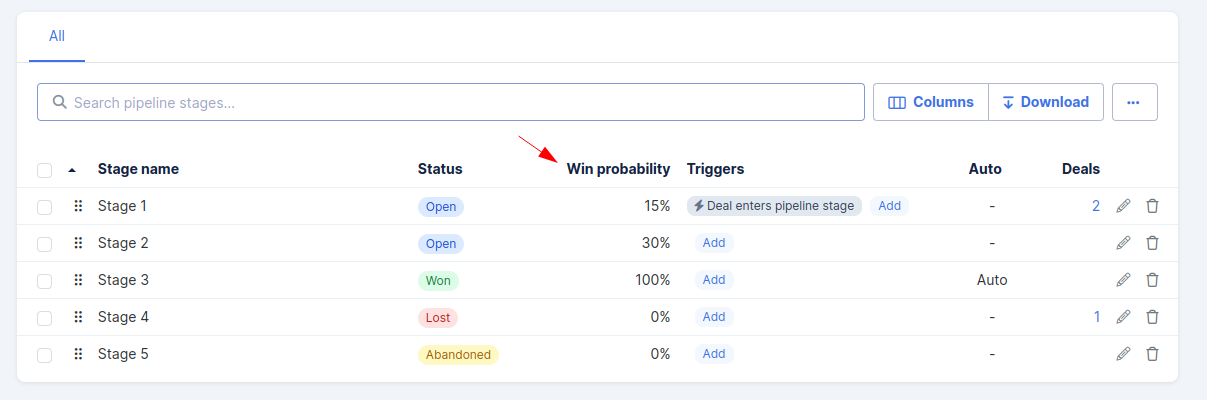
On the example above, the total amount is $40.00. Since the stage win probability is 15%, the weight on that stage is calculated as $40*0.15 = $6.00