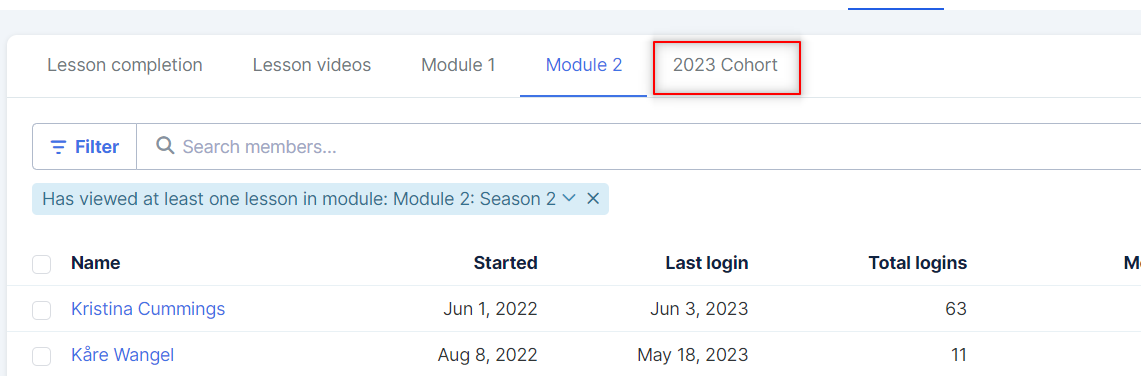Do you want to know how far your members are in the course? How many members completed a specific lesson? How many viewed them?
Go to the course and click on ‘Analytics’:
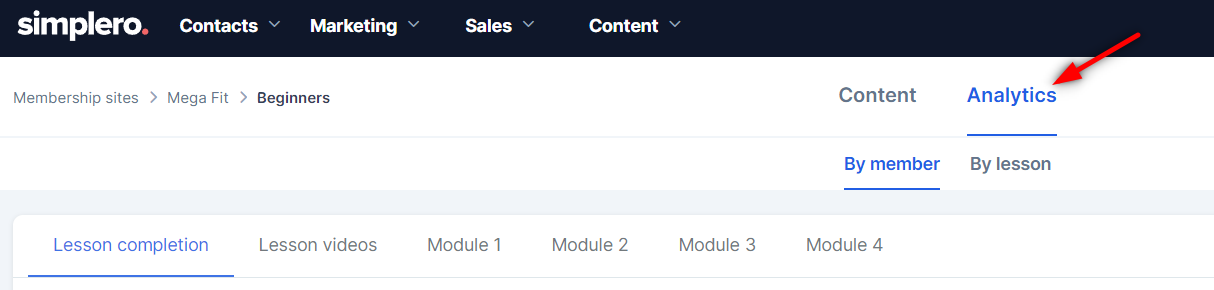
Analytics by member
Shows a list of member and their statistics:
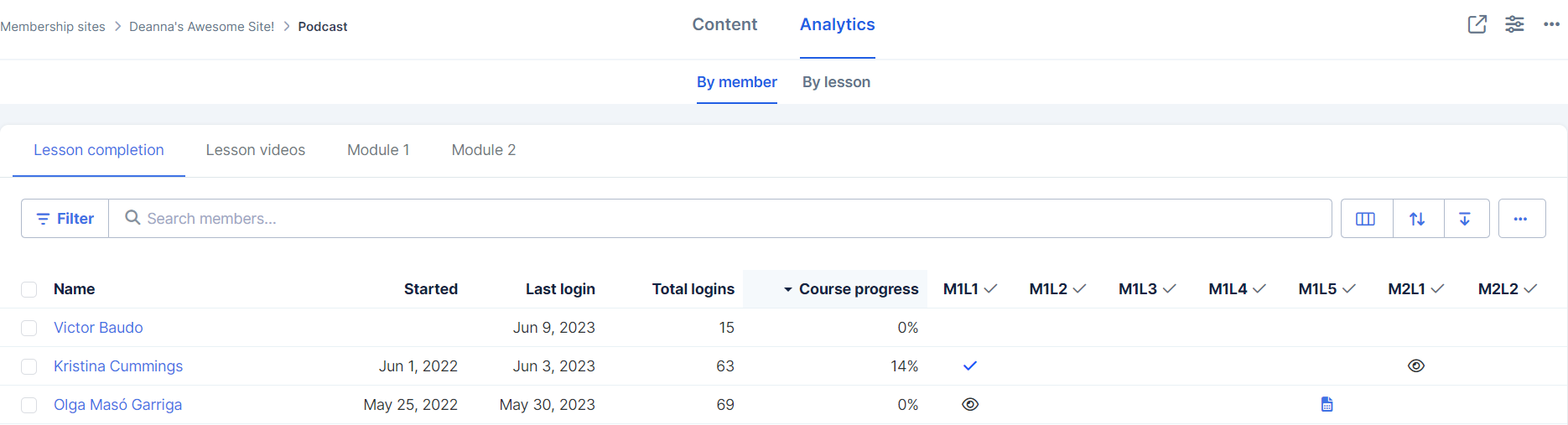
The date they logged in to their course for the first time
Last login to the course
Total number of logins
Percentage of course progress
List of all lessons and the status (viewed or completed) by a member. Note: M1L2 = Module 1, Lesson 2
Links to all completed worksheets (click on  to view them)
to view them)
Click on the tabs to view them module by module or to see the video analytics:
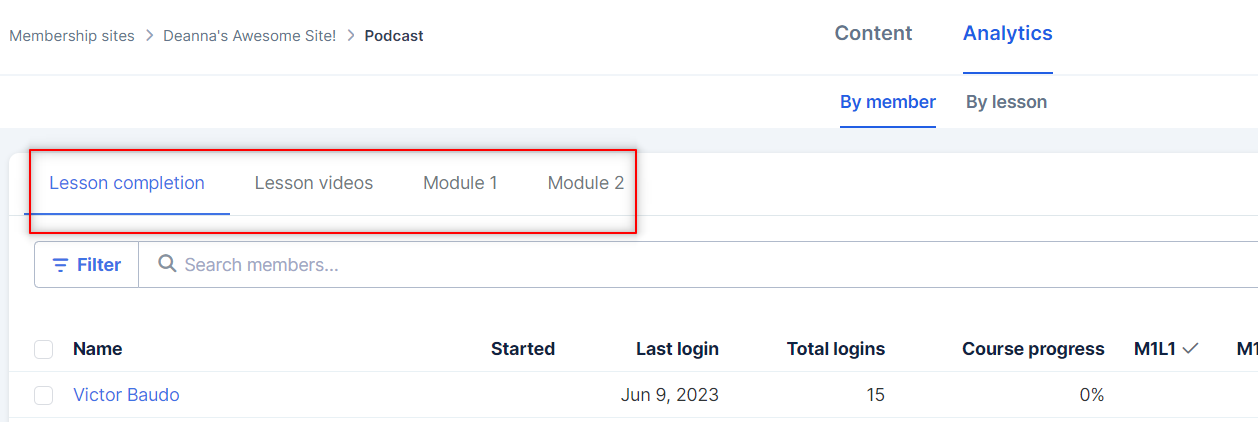
Analytics by lesson
Shows a list of lessons and the statistics per lesson:
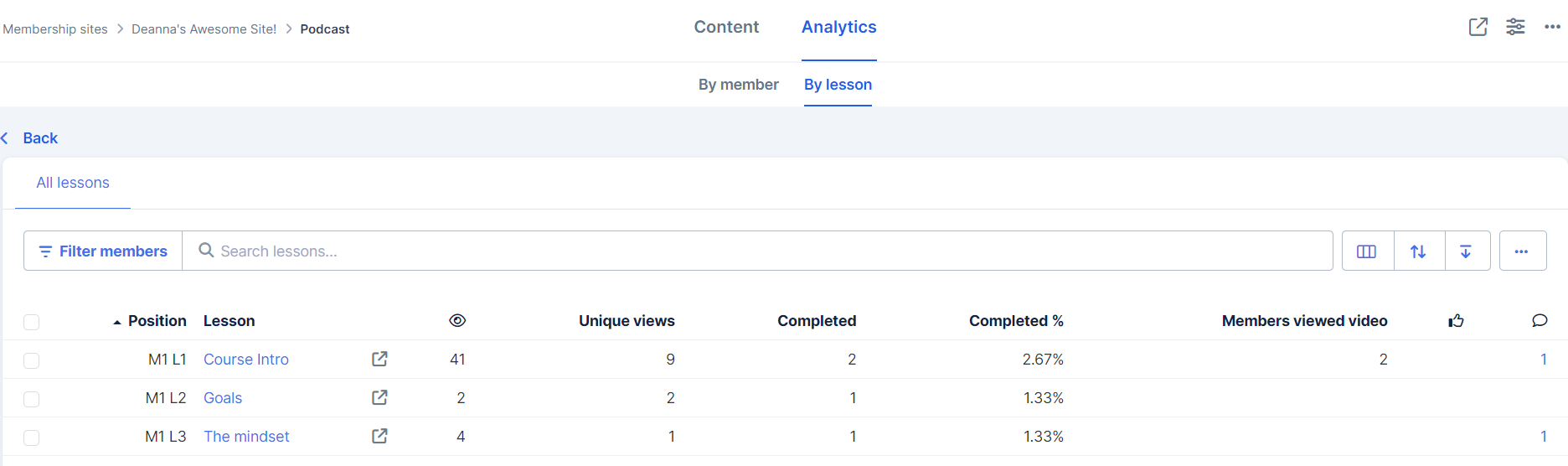
Views by logged-in users 
Unique views recorded by the logged-in users.
Completed number and percentage
Video viewers
-
Number of reactions and comments (you can click on the number to view them)
If your course is open to non-members and you want to see the total views including non-logged-in members, you can add the “Total views” column:
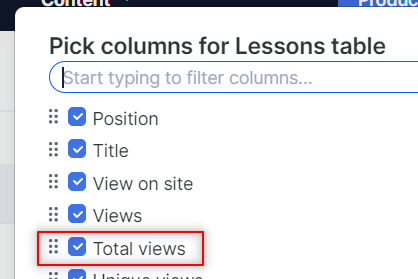
Downloading course analytics
You can search, filter, choose columns, reorder, and download the analytics by using the icons on the top.

You can also create new views and reorder the current ones so you don’t need to organize and filter the information every time: