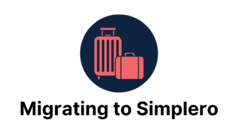Best practices for migrating your list
1. Pick a clean cut-over point
Decide on a specific point in time where you'll do the switch. Once you export from the other system and move to Simplero, all emails to the list should be sent from Simplero. Why? Because when people go to unsubscribe in that other system, Simplero won't know about it, and so they'll still be getting emails via Simplero, and they'll get annoyed. Not good.
It's also a good idea to tell your subscribers that you've switched systems and that if they've recently unsubscribed from one of the emails you've sent out previously, it may not have registered in the new system, so please unsubscribe again, and I'm sorry.
2. Export your subscriber data in CSV format
CSV is a common interchange format. It stands for "comma-separated values". All systems should be able to export in CSV format. If not, ask them, or ask us.
We have created a bunch of specific manuals for the "commonly used" platforms that our members migrate from. Have a look at the other lessons in this module. You will likely find your one.
You will want to check what kind of information you have in the CSV file exported from your old program. Any information that you want to import to Simplero, you will have the option to select at the start of your import process. Each column in the CSV file will give you the option, of whether it should be imported or discarded, and what it should be imported.
3. Create any contact fields you need in Simplero
If you're exporting customer information other than name, email, and when they subscribed, you'll probably want to go to Settings > Contact fields and create the fields to hold that information in Simplero.
4. Create a list in Simplero for the import
You can import to your main list, but generally, it's probably a good idea to import to a separate list. You can always copy them from that list to your main list, and that way you have a record of whom you imported together, and if you make a mistake, it's easy to correct it before bringing them into your main list.
When you create the list it is best practice to, set it to not require double opt-in, and don't turn on any auto-responses or triggers for it unless you want these contacts to receive those.
That's one of the pitfalls with importing to an existing list. If you have double opt-in (which you should) and you forget to check the box that says "Skip confirmation - people have already given their permission", then we'll be sending an email to everyone you imported asking them to confirm their wish to subscribe.
Similarly, if importing to a list that has an auto-response going out as soon as people subscribe, if you forget to check the box that says "Skip welcome email", then all your imported subscribers are going to get that email right away.
5. Import your list
Go to your List, click "Import Contacts", and then choose "Upload a CSV file". Pick the CSV file you just downloaded, and click to move on to the next screen.
The next screen is going to show you the columns in your CSV file (name, email, address, subscribed at, and whatever other information your other system exported). For each of the columns, choose which field you want to import it into in Simplero.
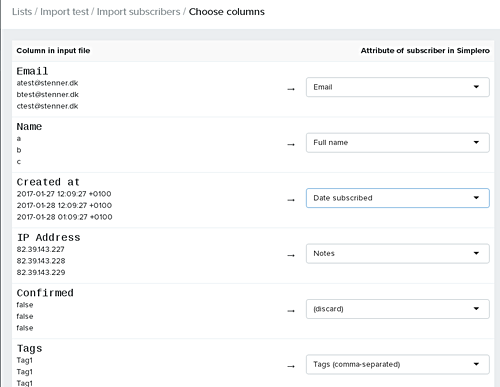
It's not always going to be a 100% success rate getting all the data over, because their data format may not be compatible with ours.
Once you give the go-ahead, the import will happen in the background, and you'll get an email with the results once it's completed.
If something goes wrong
You can always import again. If we already have a given email address in our system, we're not going to add them again. We'll just update it with any new information in the import file, eg. a value for a new field you added.
To get them on to another list
If you want them copied over to your main newsletter list, go to that list, click Add subscribers again, and choose to copy from the list you just imported to. That's it.
That's it!
Happy mailing. I hope you'll be happy you've made the switch, and if there's anything we can do to serve, let us know.