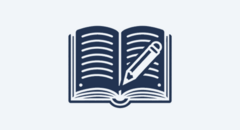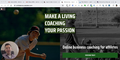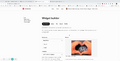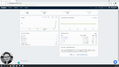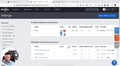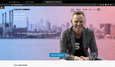Website Blog
Blog
The Blog is a great way to market to your customers, leads and anyone who should already know about you. Keep up a regular post schedule, and you can build yourself a loyal and engaged audience.
To Enable your Blog:
-
Select Marketing from your Simplero Dashboard.
-
Choose Website from the dropdown menu.
-
Select the Blog tab
-
Click the hyperlink that says "enable the blog"

-
Check the box that reads "Have a blog on this site"
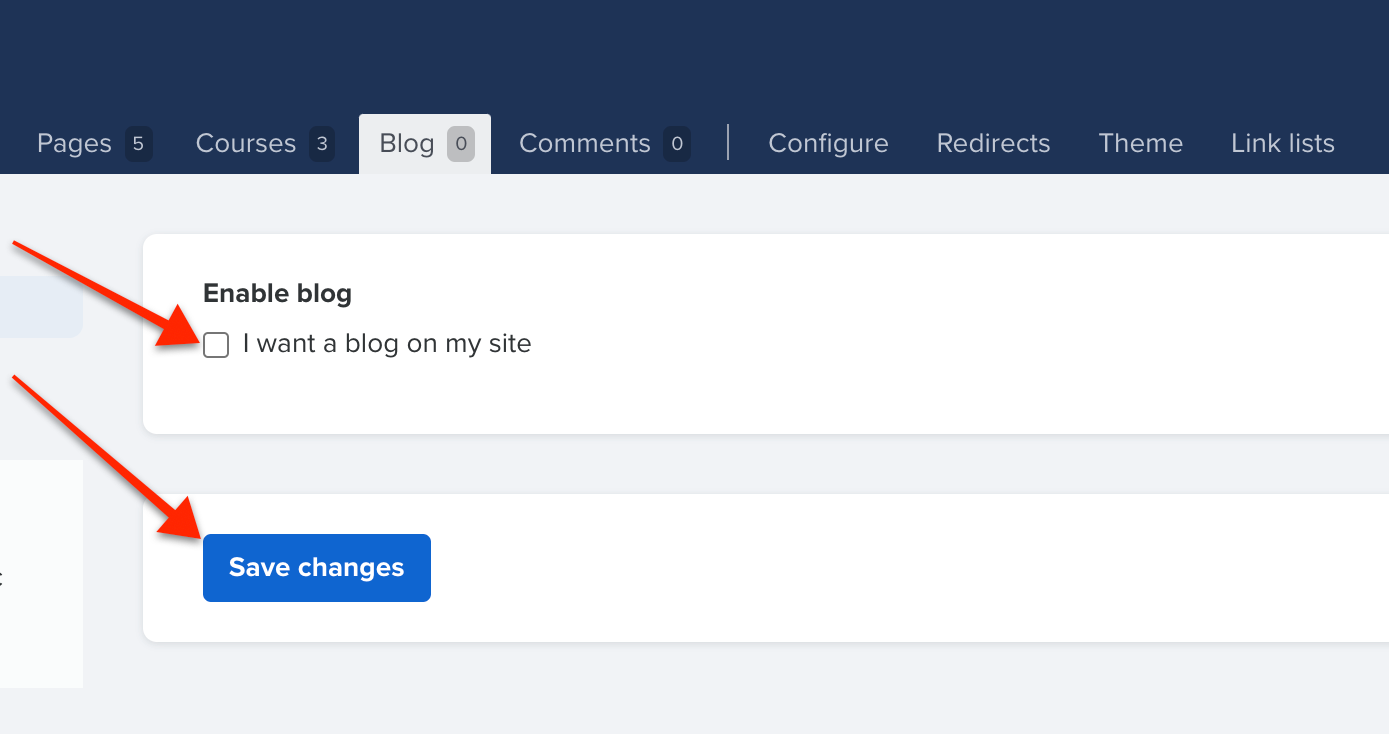
-
Click the blue Save changes button
The next section allows you to control the availability of commenting on your blog.
Allow Non-Simplero user comments or Login-less comments
Do you want people to be able to comment on your Simplero site without being a Simplero user? It is easy to set-up.
-
Select Marketing from your Simplero Dashboard.
-
Choose Website from the dropdown menu.
-
Select the Blog tab
-
Select the Settings tab on the navigation bar to your left:

-
In the Comments on blog posts area, select an option on how you want to allow comments
-
In the Login-less commenting area, check the box that reads "Allow comments without being logged in"
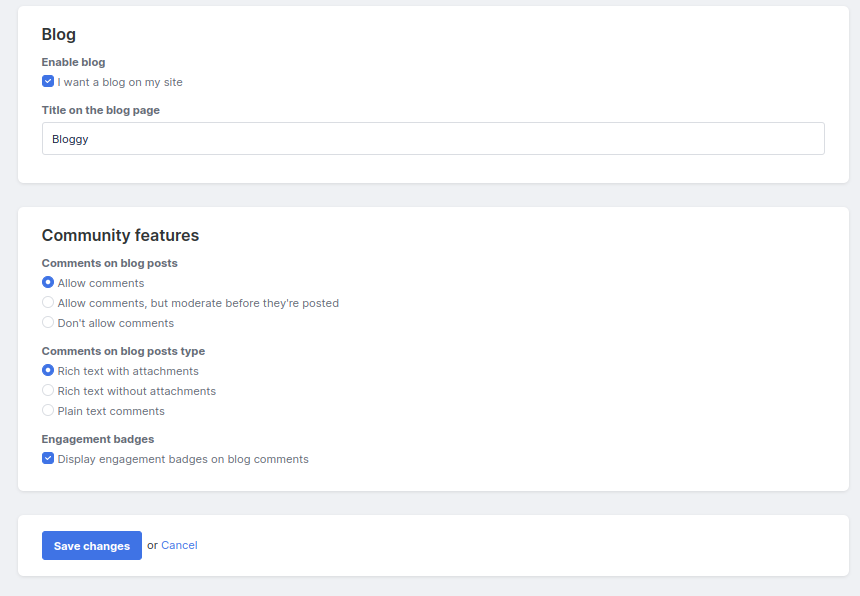
-
Click the blue Save changes button
Adding a Blog Post
-
Select Marketing from your Simplero Dashboard.
-
Choose Website from the dropdown menu.
-
Select the Blog tab
-
In the upper right corner, select the blue +Add a blog post button. If it's your first blogpost, a blue button hyperlink will appear on your screen"+Add your first blog post":
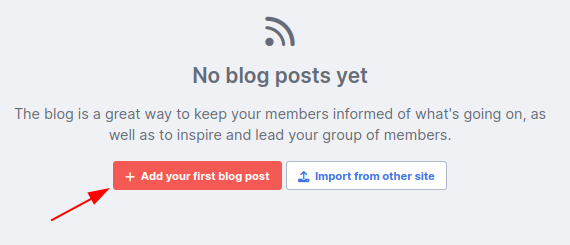

-
Complete your Blog post information: Title, Category, Body...
-
In the Publish status section, select the publish/schedule option
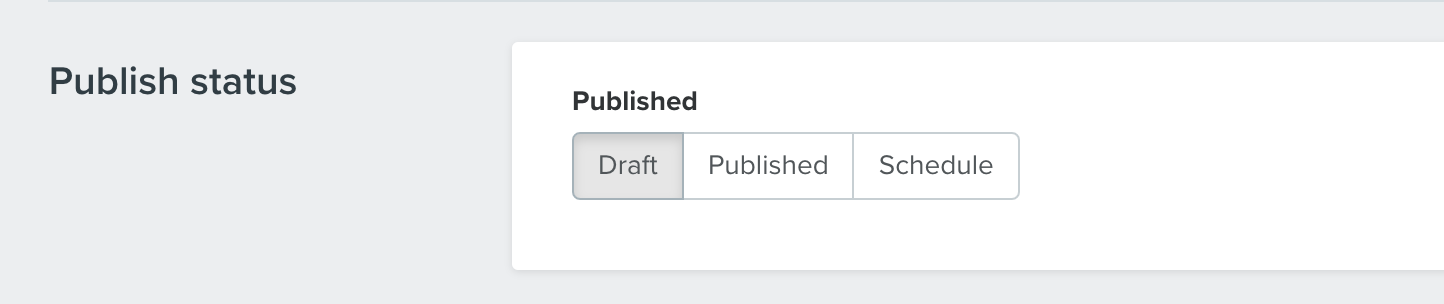
-
Draft - if you want to place it on hold for publishing at a later date
-
Published - immediately post
-
Schedule - post it at a specific date
-
-
Select the blue Create blog post button
Adding a Blog Category
-
Select Marketing from your Simplero Dashboard.
-
Choose Website from the dropdown menu.
-
Select the Blog tab, then Settings.
-
'+ Add a category' on the right sidebar.
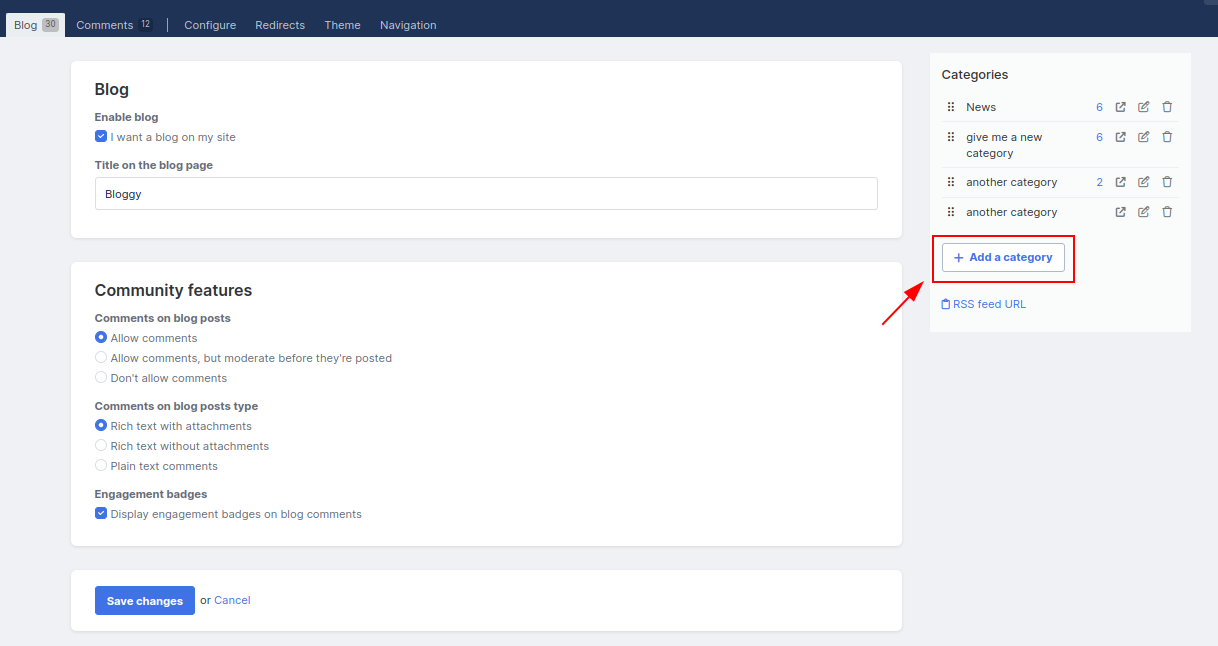
-
Enter the Name of category in the pop-up screen
-
Click the blue OK button when done
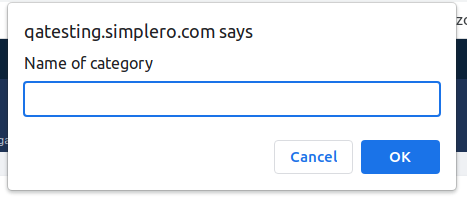
Managing Comments
The comments page allows you to quickly view any comments left on your blog from your public site.
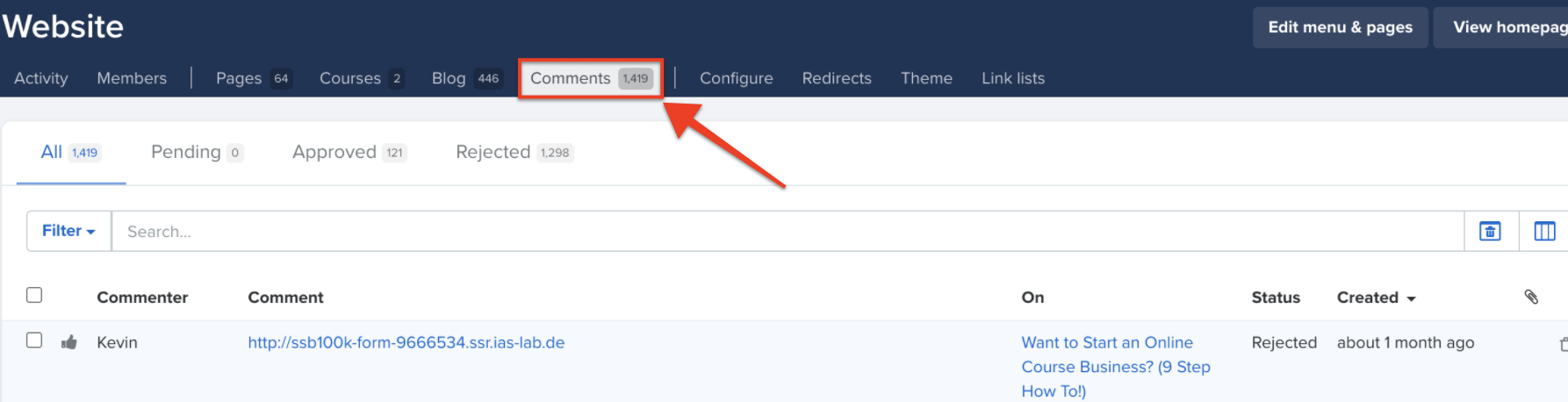
In the list, you can see:
-
Commenter - who posted the comment
-
Comment - about the comment (hyperlink to take you directly to the blog/comment where it is viewable on the public site)
-
"Thumps up/Thumps down" are used to reject or approve comments
-
On - the blog where the comment was left (hyperlink to take you directly to the blog/comment where it is viewable on the public site)
-
Status - approved or not
-
Created - when the comment was made
-
If a comment is a Spam or you want to delete it for another reason simply select the trashcan icon to the right of the comment
Migrating your Website over from Wordpress?
Check out our Migrating course with instructions on how to bring over your blog.